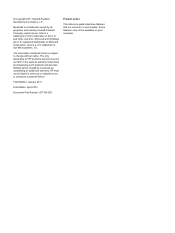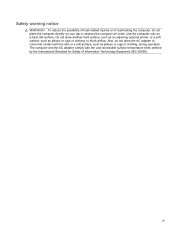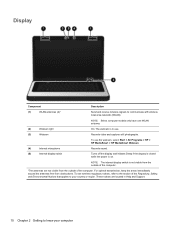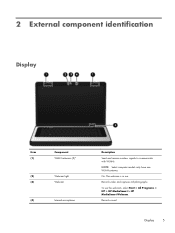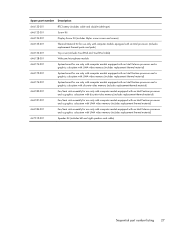HP Presario CQ57-200 Support Question
Find answers below for this question about HP Presario CQ57-200.Need a HP Presario CQ57-200 manual? We have 4 online manuals for this item!
Question posted by Anonymous-36673 on August 24th, 2011
How To Use Webcam
The person who posted this question about this HP product did not include a detailed explanation. Please use the "Request More Information" button to the right if more details would help you to answer this question.
Current Answers
Answer #1: Posted by kcmjr on August 25th, 2011 1:09 PM
You need a program to use it. Many 3rd party tools exist. For example: https://www.yawcam.com/
Many chat clients will use it as well.
Licenses & Certifications: Microsoft, Cisco, VMware, Novell, FCC RF & Amateur Radio licensed.
Related HP Presario CQ57-200 Manual Pages
Similar Questions
Where Is The Wireless Botton On My Compaq Laptop Presario Cq57
Trying to set up wireeles internet on my new laptop
Trying to set up wireeles internet on my new laptop
(Posted by dj7moodswings 9 years ago)
How To Use Webcam On Hp Probook 4320s Laptop
(Posted by coopmadmax 10 years ago)