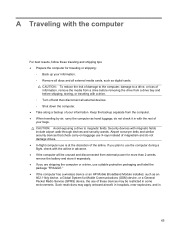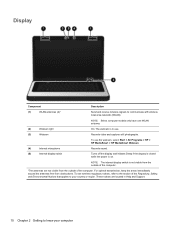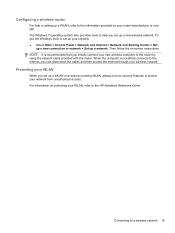HP Presario CQ57-200 Support Question
Find answers below for this question about HP Presario CQ57-200.Need a HP Presario CQ57-200 manual? We have 4 online manuals for this item!
Question posted by celc1ta on September 4th, 2013
How To Turn Wifi On Hp Presario Cq57
The person who posted this question about this HP product did not include a detailed explanation. Please use the "Request More Information" button to the right if more details would help you to answer this question.
Current Answers
Answer #1: Posted by DreadPirateRoberts on October 21st, 2013 8:49 AM
To enable wireless you will have to check two things.
1. Whether the wireless button on the laptop is turned on or turned off.
If the light on the wireless button is amber then it is turned off. If the light is blue then it is turned on.
2. We can also enable the wireless from the HP wireless assistant.
Click on the start button- in the start search field write (HP wireless assistant)-- Turn on the wireless network
1. Whether the wireless button on the laptop is turned on or turned off.
There are a couple of different possiblilities for location of the button.
- On the side of the laptop, normally near the hedphone jack
- Pressing boht the FN & F2 keys at the same time
- Pressing F12 after boot.
If the light on the wireless button is amber then it is turned off. If the light is blue then it is turned on.
2. We can also enable the wireless from the HP wireless assistant.
Click on the start button- in the start search field write (HP wireless assistant)-- Turn on the wireless network
Related HP Presario CQ57-200 Manual Pages
Similar Questions
How Do I Turn On The Wifi On My Hp Presario Cq57 Laptop
(Posted by lungetimma 9 years ago)
Can't Enable The Wifi On My Hp Presario Cq57 Windows 7
(Posted by mdmmeyer 10 years ago)
How To Remove The Harddrive From Hp Presario Cq57
(Posted by abbbcwe 10 years ago)
How To Turn On A Wireless Capability On A Hp Presario Cq57 Notebook Pc
(Posted by ravialex 10 years ago)