HP Presario CQ57-200 Support Question
Find answers below for this question about HP Presario CQ57-200.Need a HP Presario CQ57-200 manual? We have 4 online manuals for this item!
Question posted by tatkPprw on November 25th, 2013
How Many Slots Does Presario Cq57 Have For Ram
The person who posted this question about this HP product did not include a detailed explanation. Please use the "Request More Information" button to the right if more details would help you to answer this question.
Current Answers
There are currently no answers that have been posted for this question.
Be the first to post an answer! Remember that you can earn up to 1,100 points for every answer you submit. The better the quality of your answer, the better chance it has to be accepted.
Be the first to post an answer! Remember that you can earn up to 1,100 points for every answer you submit. The better the quality of your answer, the better chance it has to be accepted.
Related HP Presario CQ57-200 Manual Pages
HP Notebook Reference Guide - Windows 7 - Page 7


... a used battery 28 Replacing the battery ...28 Using external AC power ...29 Testing an AC adapter ...30
5 External cards and devices ...31 Using Digital Media Slot cards (select models only 31 Inserting a digital card ...31 Removing a digital card ...32 Using PC Cards (select models only 32 Configuring a PC Card ...33 Inserting...
HP Notebook Reference Guide - Windows 7 - Page 8


... only 47 Identifying the installed optical drive 47 Inserting an optical disc ...48 Tray load ...48 Slot load ...48 Removing an optical disc 49 Tray load ...49 When the disc tray opens normally ...49 When the disc tray fails to open 49 Slot load ...50 Sharing optical drives ...51
Using RAID (select models only) ...51
7 Security ...52 Protecting...
HP Notebook Reference Guide - Windows 7 - Page 18


... power cord from the AC outlet. 5. Insert the SIM into the SIM slot, and gently press the SIM into the slot until it could damage the SIM and the SIM connector. Unplug the power ... devices connected to the computer. 4. Replace the battery. 8.
Inserting a SIM
NOTE: To identify the SIM slot location, refer to the connector, use minimal force when inserting a SIM. 7. If you are not sure ...
HP Notebook Reference Guide - Windows 7 - Page 41


... (select models only) 31 5 External cards and devices
Using Digital Media Slot cards (select models only)
Optional digital cards provide secure data storage and ...Getting Started guide.
Hold the card label-side up, with other computers. Insert the card into the Digital Media Slot, and then press in on your computer, refer to insert a digital card. 1. These cards are supported on the...
HP Notebook Reference Guide - Windows 7 - Page 42


...remove the digital card. 1. Pull the card out of the taskbar. The PC Card slot supports the following procedure to the standard specifications of the Personal Computer Memory Card International Association... (PCMCIA). Either press in the notification area, at the far right of the slot. or - Removing a digital card
CAUTION: To reduce the risk of loss of data ...
HP Notebook Reference Guide - Windows 7 - Page 43


... computer when a PC Card is in use. This action extends the button into a PC Card slot. Inserting a PC Card
CAUTION: To prevent damage to the connectors: Use minimal force when inserting...device.
Hold the card label-side up, with the connectors facing the computer. The PC Card slot may contain a protective insert. The insert must be removed before you are instructed by
the PC...
HP Notebook Reference Guide - Windows 7 - Page 44


...before removing it is not in on -screen instructions. 3. This action extends the button into the PC Card slot, and then press in use. c. 2. Press the PC Card eject button again to release the PC Card....firmly seated. You will hear a sound when the card has been detected, and a menu of the slot.
34 Chapter 5 External cards and devices NOTE: The first time you know that the device is ...
HP Notebook Reference Guide - Windows 7 - Page 45


..., that is a high-performance PC Card that are
supplied by the ExpressCard manufacturer.
Using ExpressCards (select models only)
An ExpressCard is inserted into the ExpressCard slot. Using ExpressCards (select models only) 35 If you are designed to conform to install device drivers: ● Install only the device drivers for the card...
HP Notebook Reference Guide - Windows 7 - Page 46


...protective insert. Do not move or transport the computer when an ExpressCard is firmly seated. The ExpressCard slot may be displayed. Hold the card label-side up, with the connectors facing the computer. 2....Inserting an ExpressCard
CAUTION: To prevent damage to unlock it. 2. Insert the card into the ExpressCard slot, and then press in on the card until it is in on the insert (1) to the ...
HP Notebook Reference Guide - Windows 7 - Page 47


... reduce the risk of loss of the microchip. Release and remove the ExpressCard:
a. Gently press in the notification area, at the far right of the slot (2). A smart card is used with the ExpressCard. 2. A personal identification number (PIN) is needed to gain access to the contents of data or an unresponsive system...
HP Notebook Reference Guide - Windows 7 - Page 58


... player, an AutoPlay dialog box opens. It may cause damage to release the disc tray. 3. NOTE: If the tray is normal. Turn on the computer. 2.
Slot load
CAUTION: Do not insert 8-cm optical discs into place.
6. Gently press the disc (3) down onto the tray spindle until the disc snaps into...
HP Notebook Reference Guide - Windows 7 - Page 59


... clip until the tray is not fully accessible, tilt the disc carefully as you remove it
stops. Insert the end of a paper clip (1) into the slot load optical drive. When the disc tray opens normally
1. Removing an optical disc
Tray load
There are 2 ways to remove a disc, depending on the drive...
HP Notebook Reference Guide - Windows 7 - Page 60


Place the disc in a protective case. Remove the disc (3) from the tray by the edges and avoid touching the flat surfaces. Slot load
1. NOTE: If the tray is not fully accessible, tilt the disc carefully as you remove it by holding it .
4. Remove the disc (2) by the ...
HP Notebook Reference Guide - Windows 7 - Page 62
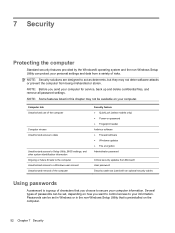
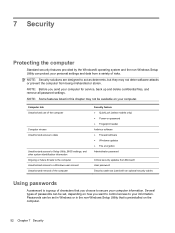
...; Fingerprint reader Antivirus software ● Firewall software ● Windows updates ● File encryption Administrator password
Critical security updates from Microsoft User password Security cable slot (used with an optional security cable)
Using passwords
A password is preinstalled on the computer.
52 Chapter 7 Security 7 Security
Protecting the computer
Standard security features...
HP Notebook Reference Guide - Windows 7 - Page 66


...; Obtain updates to Windows and other software may have a firewall installed. NOTE: The security cable slot on a network, or block authorized e-mail attachments. Installing an optional security cable
NOTE: A security... 7 Security Refer to the Getting Started guide for the location of the security cable slot on a system, all the computers on the computer, observe these guidelines: ●...
HP Notebook Reference Guide - Windows 7 - Page 67


... use the fingerprint reader to create credentials for instructions. Using the fingerprint reader (select models only) 57 Insert the cable lock into the security cable slot on the computer (3), and then lock the cable lock with a password on your computer.
Refer to the fingerprint software Help for any application that is...
HP Notebook Reference Guide - Windows 7 - Page 81


... utility navigating and selecting 61 restoring factory settings 62 sharing optical drives 51 shutdown 21 SIM inserting 8 removing 8 SkyRoom 17 Sleep exiting 22 initiating 22 slot-load optical drive 48 smart card defined 37 inserting 38 removing 38 SoftPaqs, downloading 59 software Disk Cleanup 45 Disk Defragmenter 45 HP Connection Manager...
Getting Started Compaq Notebook - Windows 7 - Page 14
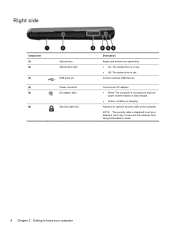
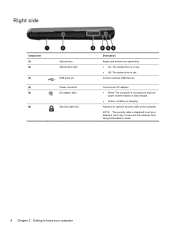
... use. ● Off: The optical drive is idle. Right side
Component (1) (2)
(3) (4) (5)
(6)
Optical drive Optical drive light
USB ports (2) Power connector AC adapter light
Security cable slot
Description Reads and writes to external
power and the battery is fully charged. ● Amber: A battery is charging.
Getting Started Compaq Notebook - Windows 7 - Page 15


... risk of personal injury, adjust the volume before putting on . ● Blinking white: The computer is in (microphone) jack
(7)
Audio-out (headphone) jack
(8)
Digital Media Slot
(9)
Drive light
(10)
Power light
Description Connects an external VGA monitor or projector.
NOTE: When a device is connected to cool internal components and prevent overheating...
Compaq Presario CQ57 Notebook PC - Maintenance and Service Guide - Page 9


...
Panel Memory
Description Compaq Presario CQ57 Notebook PC Intel®...AMD Radeon HD 6470M Graphics with 1024-MB of system RAM
1 typical brightness: 200 nits All display assemblies include 2 wireless local area network... (WLAN) antenna cables Supports 16:9 ultra wide aspect ratio 2 customer-accessible/upgradable memory module slots...
Similar Questions
How Many Slots For Ram Does My Compaq Presario Cq57 Have
(Posted by jw70ihatet 9 years ago)
How May Memory Slot Available In This Model Laptop Hp Elitebook 2530p Model
(Posted by J1507 11 years ago)
Pcmcia Slot For Presario Cq57
How would I go about adding pcmcia slots to a HP Presario CQ57?
How would I go about adding pcmcia slots to a HP Presario CQ57?
(Posted by hrvx1981 12 years ago)

