HP Presario CQ57-200 Support Question
Find answers below for this question about HP Presario CQ57-200.Need a HP Presario CQ57-200 manual? We have 4 online manuals for this item!
Question posted by pofrank on October 30th, 2013
How To Get Into Safe Mode On Presario Cq57
The person who posted this question about this HP product did not include a detailed explanation. Please use the "Request More Information" button to the right if more details would help you to answer this question.
Current Answers
There are currently no answers that have been posted for this question.
Be the first to post an answer! Remember that you can earn up to 1,100 points for every answer you submit. The better the quality of your answer, the better chance it has to be accepted.
Be the first to post an answer! Remember that you can earn up to 1,100 points for every answer you submit. The better the quality of your answer, the better chance it has to be accepted.
Related HP Presario CQ57-200 Manual Pages
HP Notebook Reference Guide - Windows 7 - Page 42


... card (1), and then remove it from the slot (2).
- Using PC Cards (select models only)
A PC Card is a credit card-sized accessory designed to conform to safely remove the digital card. 1. Pull the card out of the Personal Computer Memory Card International Association (PCMCIA).
HP Notebook Reference Guide - Windows 7 - Page 47


... procedure to unlock it. A smart card is needed to gain access to the contents of the taskbar, and then
follow the on the ExpressCard (1) to safely remove the ExpressCard. 1. Using smart cards (select models only) 37
HP Notebook Reference Guide - Windows 7 - Page 49


... time you connect a USB device, a message in the notification area, at the far right of information or an unresponsive system, use the following procedure to safely remove the USB device. 1. Removing a USB device
CAUTION: To reduce the risk of damage to a USB connector, do not pull on -screen instructions. 3. For more...
HP Notebook Reference Guide - Windows 7 - Page 51


... to the
eSATA port.
Connecting an eSATA device
CAUTION: To reduce the risk of damage to an eSATA port connector, use the following procedure to safely remove the device. 1.
HP Notebook Reference Guide - Windows 7 - Page 55


... on -screen instructions. Windows 7-Click Defragment disk.
Select Start > All Programs > Accessories > System Tools > Disk Cleanup. 2.
Depending on the hard drive so that you can safely delete to free up disk space and help the computer to run during the night or at another time when you do not need access...
HP Notebook Reference Guide - Windows 7 - Page 67


... are available on the computer (3), and then lock the cable lock with a swipe of the fingerprint reader on to your finger perpendicular to fill in a safe place. You may be oriented horizontally or vertically. Refer to create credentials for instructions. Refer to the Getting Started guide for the location of a designated...
HP Notebook Reference Guide - Windows 7 - Page 72


... your changes from the current session: If the Setup Utility menus are packaged in Setup Utility
NOTE: Restoring defaults will not change the hard drive mode. Use the arrow keys to select Exit > Exit Discarding Changes, and then press enter.
HP Notebook Reference Guide - Windows 7 - Page 78
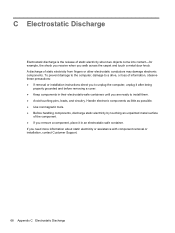
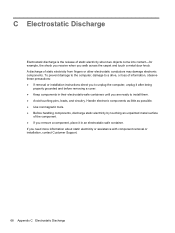
... component. ● If you remove a component, place it in their electrostatic-safe containers until you to unplug the computer, unplug it after being
properly grounded and before removing a... cover. ● Keep components in an electrostatic-safe container. C Electrostatic Discharge
Electrostatic discharge is the release of static electricity when two...
Resolving Start Up and No Boot Problems Checklist - Page 1


... If possible, turn on power, press F10 to enter BIOS mode, and run Memory Test and
Hard Drive Test.
On newer notebooks, turn on power, press...turn on power, press F8 to enter Windows Advanced Boot Options, and
select Repair Computer option, or enter Safe Mode and run Memory Diagnostics. Perform each recommended corrective action and then attempt to purchase a replacement
battery or ...
Resolving Start Up and No Boot Problems Checklist - Page 2


..., but computer can usually bypass the error and continue to run the notebook in Safe mode to install an updated BIOS or driver.
Search www.microsoft.com for ... Run Last Known Good Configuration. Select Boot into Safe Mode and then select Run a Microsoft system restore. Select Boot into Safe Mode and then select Uninstall recently installed programs. Select Boot...
Getting Started Compaq Notebook - Windows 7 - Page 19
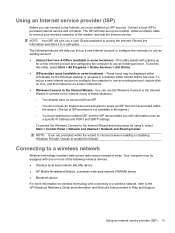
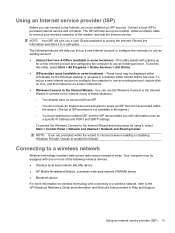
.... The ISP will give you a user ID and password to access the Internet.
NOTE: Your ISP will help you set up
for using it in a safe place. Using an Internet service provider (ISP)
Before you can use the Windows Connect to the Internet Wizard to connect to the Internet in any...
Getting Started Compaq Notebook - Windows 7 - Page 33


... only. To protect a memory module after removal, place it is seated. b.
Align the notched edge (1) of the memory module with the tab in an electrostatic-safe container. 7. Do not touch the components on the memory module. Do not touch the components on the memory module. With the memory module at a 45...
Getting Started Compaq Notebook - Windows 7 - Page 37


... drive immediately after setting up the computer for recovery discs or a recovery flash drive. If the recovery partition is present, a Recovery drive is listed in a safe place. Software not provided with the Recovery Manager software.
● The computer must be connected to AC power during this process. ● Only one recovery...
Getting Started Compaq Notebook - Windows 7 - Page 39


... Recovery Manager, the computer boot order needs to back up your system depends on a regular basis. NOTE: If the computer does not automatically restart in a safe place.
Press esc while the computer is attempted. How completely you add new software and data files, continue to create backups on how recent your...
Compaq Presario CQ57 Notebook PC - Maintenance and Service Guide - Page 9


typical brightness: 200 nits All display assemblies include 2 wireless local area network (WLAN) antenna cables ... (LED), SVA BrightView (1366×768) display; 1 Product description
Category Product Name Processors
Chipset
Graphics
Panel Memory
Description Compaq Presario CQ57 Notebook PC Intel® Pentium P6300 2.26-GHz processor (3.0-MB L3 cache, dual core, 35 W) Intel Pentium P6200 2.13...
Compaq Presario CQ57 Notebook PC - Maintenance and Service Guide - Page 38
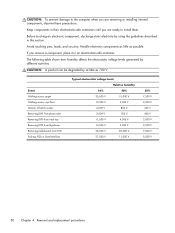
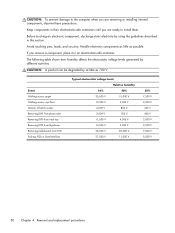
... damage to the computer when you are removing or installing internal components, observe these precautions:
Keep components in their electrostatic-safe containers until you remove a component, place it in an electrostatic-safe container. The following table shows how humidity affects the electrostatic voltage levels generated by using the guidelines described in foam...
Compaq Presario CQ57 Notebook PC - Maintenance and Service Guide - Page 39
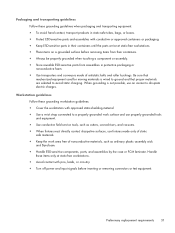
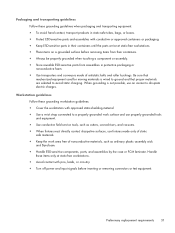
... replacement requirements 31 Packaging and transporting guidelines Follow these grounding guidelines when packaging and transporting equipment: ● To avoid hand contact, transport products in static-safe tubes, bags, or boxes. ● Protect ESD-sensitive parts and assemblies with conductive or approved containers or packaging. ● Keep ESD-sensitive parts in their...
Compaq Presario CQ57 Notebook PC - Maintenance and Service Guide - Page 89


... exit Setup Utility without saving your changes and exit, click the Save icon in Setup Utility
NOTE: Restoring defaults will not change the hard drive mode. To return all settings in compressed files called SoftPaqs.
Some download packages contain a file named Readme.txt, which contains information regarding installing and troubleshooting the...
Compaq Presario CQ57 Notebook PC - Maintenance and Service Guide - Page 96


Select Start > All Programs > Recovery Manager > Recovery Media Creation. 2. Create these discs or flash drive carefully and keep them in a safe place. NOTE: Read-write discs, such as a USB hub. NOTE: HP Recovery Manager allows the creation of only one set of recovery discs or a recovery ...
Compaq Presario CQ57 Notebook PC - Maintenance and Service Guide - Page 99
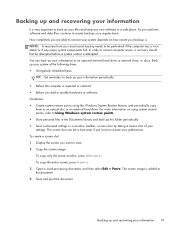
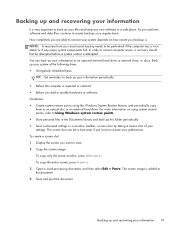
... to Using Windows system restore points. ● Store personal files in the Documents library and back up this folder periodically. ● Save customized settings in a safe place. In order to correct computer issues, a recovery should first be performed if the computer has a virus attack or if any new software in a window...
Similar Questions
Initiate Safe Mode In Hp 15-d037dx
How do I start in Safe Mode in the above mentioned computer?
How do I start in Safe Mode in the above mentioned computer?
(Posted by SauloQFraga 9 years ago)
How Can I Use Safe Mode On My Compaq Presario Cq57-339wm
(Posted by Babronla 9 years ago)
How To Get The Keyboard Into Normal Mode Presario Cq57
(Posted by jajnat 10 years ago)

