HP Presario CQ57-200 Support Question
Find answers below for this question about HP Presario CQ57-200.Need a HP Presario CQ57-200 manual? We have 4 online manuals for this item!
Question posted by flgab on November 23rd, 2013
How To Restore A Compaq Cq57
The person who posted this question about this HP product did not include a detailed explanation. Please use the "Request More Information" button to the right if more details would help you to answer this question.
Current Answers
There are currently no answers that have been posted for this question.
Be the first to post an answer! Remember that you can earn up to 1,100 points for every answer you submit. The better the quality of your answer, the better chance it has to be accepted.
Be the first to post an answer! Remember that you can earn up to 1,100 points for every answer you submit. The better the quality of your answer, the better chance it has to be accepted.
Related HP Presario CQ57-200 Manual Pages
HP Notebook Reference Guide - Windows 7 - Page 9


... Setup Utility ...60 Starting Setup Utility ...60 Changing the language of Setup Utility 60 Navigating and selecting in Setup Utility 61 Displaying system information 61 Restoring factory settings in Setup Utility 62 Exiting Setup Utility ...62 Updating the BIOS ...62 Determining the BIOS version 62 Downloading a BIOS update 63 Using System...
HP Notebook Reference Guide - Windows 7 - Page 11


....hp.com/support, select your computer, including product-specific features, backup and recovery, maintenance, and specifications. ● Help and Support-Contains information about HP and Compaq notebook computers, including connecting to the poster for computer users. NOTE: Refer to a wireless network, multimedia, power management, security, and so on -screen instructions. ●...
HP Notebook Reference Guide - Windows 7 - Page 72


... If the Setup Utility menus are not visible, press esc to return to select File > Restore Defaults. 4.
Your changes go into effect when the computer restarts. NOTE: Your password settings ... available BIOS updates contain later BIOS versions than those currently installed on the HP Web site. Restoring factory settings in Setup Utility to know the version of the screen. 2. Use a pointing ...
HP Notebook Reference Guide - Windows 7 - Page 81


exiting 62 navigating and selecting 61 passwords set in 53 restoring factory settings 62 setup utility navigating and selecting 61 restoring factory settings 62 sharing optical drives 51 shutdown 21 SIM inserting 8 removing 8 SkyRoom 17 Sleep exiting 22 initiating 22 slot-load optical drive 48 smart ...
Resolving Start Up and No Boot Problems Checklist - Page 2


... message.
If possible, turn on power, press F10 to enter BIOS mode, and select Restore the BIOS
defaults (F9).
If possible, turn on power, press F10 to enter BIOS ... Known Good Configuration. Select Boot into Safe Mode and then select Run a Microsoft system restore. Select Boot into Safe Mode and then select Uninstall recently installed programs. Select...
Getting Started Compaq Notebook - Windows 7 - Page 6


... computer ...29 Cleaning the display ...29 Cleaning the TouchPad and keyboard 29
6 Backup and recovery ...30 Restore ...31 Creating restore media ...31 Performing a system restore ...32 Restoring using the dedicated recovery partition (select models only 32 Restoring using the restore media 33 Changing the computer boot order 33 Backing up and recovering your information 33 Using...
Getting Started Compaq Notebook - Windows 7 - Page 23


... opens the Internet Connection Wizard. Next
Plays the next track of an audio CD or the next section of a DVD or a BD. Mute
Mutes or restores speaker sound.
Volume down
Decreases speaker volume.
To access Mouse Properties, select Start > Devices and Printers.
Use the left and right TouchPad buttons like the...
Getting Started Compaq Notebook - Windows 7 - Page 36
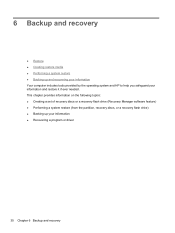
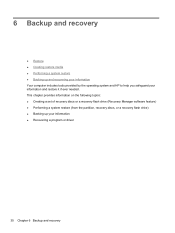
.... This chapter provides information on the following topics: ● Creating a set of recovery discs or a recovery flash drive (Recovery Manager software feature) ● Performing a system restore (from the partition, recovery discs, or a recovery flash drive) ● Backing up and recovering your information Your computer includes tools provided by the operating system...
Getting Started Compaq Notebook - Windows 7 - Page 37


...your computer does not have finished creating the recovery discs or recovery flash drive. Creating restore media
HP recommends that you create either a set of recovery discs or a recovery... DL, or DVD+R DL discs.
CAUTION: HP Recovery Manager (partition or discs/flash drive) restores only software that you use an optional external optical drive (purchased separately) to create recovery discs,...
Getting Started Compaq Notebook - Windows 7 - Page 38


... ways:
● Select Start > All Programs > Recovery Manager > Recovery Manager. - To restore the computer from a dedicated recovery partition (select models only) on or restart the computer, and...on -screen instructions.
32 Chapter 6 Backup and recovery NOTE: A system restore needs to be used as System Restore. Software not provided with this process. or -
● Turn on ...
Getting Started Compaq Notebook - Windows 7 - Page 39


...bootup. 4. Insert the first recovery disc into a USB port. 2. Restart the computer. 3. Backing up all personal files. 2. Restoring using the restore media
1. If possible, back up and recovering your computer, and then restart the computer. or - NOTE: If the computer does ... the Recovery Manager, the computer boot order needs to be attempted before a system restore is attempted.
Getting Started Compaq Notebook - Windows 7 - Page 40
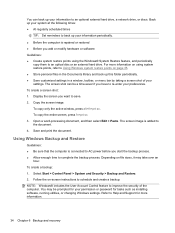
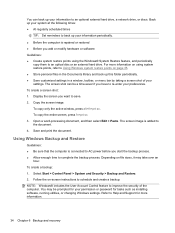
..., press fn+prt sc. 3. Select Start > Control Panel > System and Security > Backup and Restore. 2. Refer to Help and Support for tasks such as installing software, running utilities, or changing Windows...be prompted for your permission or password for more information on using the Windows® System Restore feature, and periodically
copy them to an optical disc or an external hard drive. To...
Getting Started Compaq Notebook - Windows 7 - Page 41
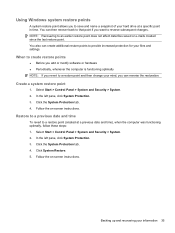
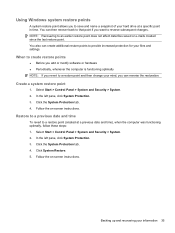
... Protection. 3. Backing up and recovering your hard drive at a previous date and time), when the computer was functioning optimally, follow these steps: 1.
Using Windows system restore points
A system restore point allows you want to reverse subsequent changes. Select Start > Control Panel > System and Security > System. 2. Click the System Protection tab. 4.
Getting Started Compaq Notebook - Windows 7 - Page 48


...zone, identifying 4 traveling with the computer 37
U USB ports, identifying 8, 9 using system restore 35
V vents, identifying 9, 11 volume keys, identifying 17
R recovering from the dedicated
...Manager 32 recovery, system 32 regulatory information
regulatory label 37 wireless certification labels 37 restore points 35
W webcam light, identifying 10 webcam, identifying 10 Windows applications key,...
Compaq Presario CQ57 Notebook PC - Maintenance and Service Guide - Page 6


... Setup Utility ...79 Starting Setup Utility 79 Changing the language of Setup Utility 79 Navigating and selecting in Setup Utility 80 Displaying system information 80 Restoring factory settings in Setup Utility 81 Exiting Setup Utility 81 Updating the BIOS 81 Determining the BIOS version 82 Downloading a BIOS update 82 Using System...
Compaq Presario CQ57 Notebook PC - Maintenance and Service Guide - Page 7
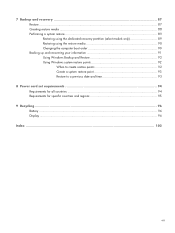
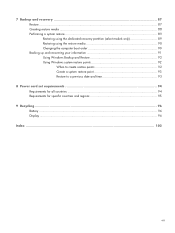
... 90 Changing the computer boot order 90 Backing up and recovering your information 91 Using Windows Backup and Restore 92 Using Windows system restore points 92 When to create restore points 92 Create a system restore point 93 Restore to a previous date and time 93
8 Power cord set requirements 94 Requirements for all countries 94 Requirements...
Compaq Presario CQ57 Notebook PC - Maintenance and Service Guide - Page 9


... Product description
Category Product Name Processors
Chipset
Graphics
Panel Memory
Description Compaq Presario CQ57 Notebook PC Intel® Pentium P6300 2.26-GHz processor (3.0-MB...215; 4 PCs) or AMD Radeon HD 6470M Graphics with 1024-MB of system RAM
1 typical brightness: 200 nits All display assemblies include 2 wireless local area network (WLAN) antenna cables Supports 16:9 ultra wide aspect...
Compaq Presario CQ57 Notebook PC - Maintenance and Service Guide - Page 47
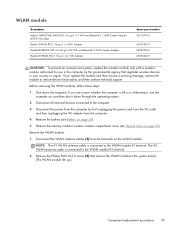
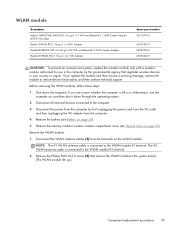
... AC adapter from the terminals on the WLAN module. Remove the WLAN module:
1.
Shut down through the operating system.
2. Disconnect all external devices connected to restore device functionality, and then contact technical support. The #2 WLAN antenna cable is connected to the WLAN module #2 terminal.
2. Remove the battery (see Optical drive on...
Compaq Presario CQ57 Notebook PC - Maintenance and Service Guide - Page 89


...use the arrow keys to the menu display.
Press f10 to select File > Restore Defaults. 4. Follow the on or restart the computer, and then press esc while...: If the Setup Utility menus are not changed when you restore the factory settings. Then use the arrow keys to the menu display. Using Setup Utility 81 Restoring factory settings in Setup Utility to select File > Save Changes...
Similar Questions
How To Restore Compaq Cq57 Notebook Laptop To Original Factory Settings Without
a disk
a disk
(Posted by mwoodboob 9 years ago)
How To Restore Compaq Presario Cq57 To Original Factory System
(Posted by canfreed 9 years ago)
How To System Restore Compaq Cq57 Without Disk
(Posted by bigboshorel 10 years ago)
How Do I Factory Restore Compaq Presario Cq57-339wm
(Posted by dmcsa 10 years ago)


