HP Presario CQ57-200 Support Question
Find answers below for this question about HP Presario CQ57-200.Need a HP Presario CQ57-200 manual? We have 4 online manuals for this item!
Question posted by bigboshorel on November 22nd, 2013
How To System Restore Compaq Cq57 Without Disk
The person who posted this question about this HP product did not include a detailed explanation. Please use the "Request More Information" button to the right if more details would help you to answer this question.
Current Answers
There are currently no answers that have been posted for this question.
Be the first to post an answer! Remember that you can earn up to 1,100 points for every answer you submit. The better the quality of your answer, the better chance it has to be accepted.
Be the first to post an answer! Remember that you can earn up to 1,100 points for every answer you submit. The better the quality of your answer, the better chance it has to be accepted.
Related HP Presario CQ57-200 Manual Pages
HP Notebook Reference Guide - Windows 7 - Page 7


... only 42 Using the docking connector (select models only 43
6 Drives ...44 Handling drives ...44 Using hard drives ...45 Improving hard drive performance 45 Using Disk Defragmenter 45 Using Disk Cleanup 45
vii
HP Notebook Reference Guide - Windows 7 - Page 9


... Setup Utility ...60 Starting Setup Utility ...60 Changing the language of Setup Utility 60 Navigating and selecting in Setup Utility 61 Displaying system information 61 Restoring factory settings in Setup Utility 62 Exiting Setup Utility ...62 Updating the BIOS ...62 Determining the BIOS version 62 Downloading a BIOS update 63 Using System...
HP Notebook Reference Guide - Windows 7 - Page 11


... Started-Contains information about your computer, including product-specific features, backup and recovery, maintenance, and specifications. ● Help and Support-Contains information about HP and Compaq notebook computers, including connecting to http://www.hp.com/support, select your new computer 1
To access Help and Support, select Start > Help and Support. To...
HP Notebook Reference Guide - Windows 7 - Page 39


... , the power meter icon in the computer box. External AC power is automatically decreased to a CD, a DVD, or a BD (select models only) ● When running Disk Defragmenter ● When performing a backup or recovery When you disconnect external AC power, the following conditions: WARNING! Do not charge the computer battery while you...
HP Notebook Reference Guide - Windows 7 - Page 55


... you use the computer, files on -screen instructions. Select Start > All Programs > Accessories > System Tools > Disk Cleanup. 2. You may be prompted for tasks such as (C:), and then click Defragment. Refer to run Disk Cleanup: 1. Using Disk Cleanup
Disk Cleanup searches the hard drive for unnecessary files that the system can defragment your permission or...
HP Notebook Reference Guide - Windows 7 - Page 61


... to another computer in this folder check box. 5. Windows 7-From the computer with the optical drive you are referred to use two or more hard disks at http://www.hp.com/support. Using RAID (select models only)
Redundant Arrays of the Windows operating system that allows a drive on one contiguous drive...
HP Notebook Reference Guide - Windows 7 - Page 70


Turn on the system (such as disk drives, display, keyboard, mouse, and printer). To save your language selected is displayed, press enter. 5. 9 Setup Utility (BIOS) and System Diagnostics
Using Setup Utility
Setup ...
HP Notebook Reference Guide - Windows 7 - Page 72


...updates contain later BIOS versions than those currently installed on the computer, you restore the factory settings. Restoring factory settings in Setup Utility to the values that were set at the bottom...Chapter 9 Setup Utility (BIOS) and System Diagnostics To return all settings in Setup Utility
NOTE: Restoring defaults will not change the hard drive mode. or - Use a pointing device or the ...
HP Notebook Reference Guide - Windows 7 - Page 73


... the download and installation, follow these steps:
a.
You may need to access this information to locate the update later, after the download is typically Local Disk (C:). NOTE: If you connect your computer to your hard drive where the BIOS update is running on battery power, docked in an optional docking device...
HP Notebook Reference Guide - Windows 7 - Page 74


... for example, filename.exe). Complete the installation by following diagnostic tests are available in System Diagnostics: ● Start-up test does not detect. ● Hard disk test-This test analyzes the physical condition of the hard drive, and then checks all
data in the System Diagnostics window. If the battery fails...
HP Notebook Reference Guide - Windows 7 - Page 79


... 27 creating a wireless connection 2 critical battery level 22, 27 critical security updates, installing 56
D digital card
inserting 31 removing 32 supported formats 31 Disk Cleanup software 45 Disk Defragmenter software 45 DisplayPort, connecting 18
docking connector 43 drive light 46 drive media 22 drivers 33 drives
external 42 handling 44 hard 42...
HP Notebook Reference Guide - Windows 7 - Page 80


... volume 16
L legacy support, USB 60 lights, drive 46 local area network (LAN)
cable required 13 connecting cable 13 low battery level 26
M maintenance
Disk Cleanup 45 Disk Defragmenter 45 managing a power-on password 55 managing an administrator password 54 media action keys 15 media activity controls 15 media hotkeys 15 MediaSmart...
HP Notebook Reference Guide - Windows 7 - Page 81


... setup utility navigating and selecting 61 restoring factory settings 62 sharing optical drives 51 shutdown 21 SIM inserting 8 removing 8 SkyRoom 17 Sleep exiting 22 initiating 22 slot-load optical drive 48 smart card defined 37 inserting 38 removing 38 SoftPaqs, downloading 59 software Disk Cleanup 45 Disk Defragmenter 45 HP Connection Manager 4 HP...
Resolving Start Up and No Boot Problems Checklist - Page 1


... or computer beeps but does not start
Blinking LEDs or beep tones indicate a hardware failure during the pre-start up testing.
Count number of a disk drive and fan turning. Resolving Start Up and No Boot Problems Checklist
If computer does not start normally, use this checklist to identify specific symptoms...
Resolving Start Up and No Boot Problems Checklist - Page 2


... message.
If possible, turn on power, press F10 to enter BIOS mode, and select Restore the BIOS
defaults (F9).
If possible, turn on power, press F10 to enter BIOS... Known Good Configuration. Select Boot into Safe Mode and then select Run a Microsoft system restore. Select Boot into Safe Mode and then select Uninstall recently installed programs. Select...
Getting Started Compaq Notebook - Windows 7 - Page 6


... computer ...29 Cleaning the display ...29 Cleaning the TouchPad and keyboard 29
6 Backup and recovery ...30 Restore ...31 Creating restore media ...31 Performing a system restore ...32 Restoring using the dedicated recovery partition (select models only 32 Restoring using the restore media 33 Changing the computer boot order 33 Backing up and recovering your information 33 Using...
Getting Started Compaq Notebook - Windows 7 - Page 37


... the recovery partition is present, a Recovery drive is listed in a safe place. Creating restore media
HP recommends that you create either a set of recovery discs or one recovery flash ... the presence of a recovery partition, click Start, right-click Computer, click Manage, and then click Disk Management.
NOTE: If you are not compatible with this process. ● Only one set of recovery...
Compaq Presario CQ57 Notebook PC - Maintenance and Service Guide - Page 9


...description
Category Product Name Processors
Chipset
Graphics
Panel Memory
Description Compaq Presario CQ57 Notebook PC Intel® Pentium P6300 2.26-GHz processor...high-definition (HD), light-emitting diode (LED), SVA BrightView (1366×768) display; typical brightness: 200 nits All display assemblies include 2 wireless local area network (WLAN) antenna cables Supports 16:9 ultra wide ...
Compaq Presario CQ57 Notebook PC - Maintenance and Service Guide - Page 95
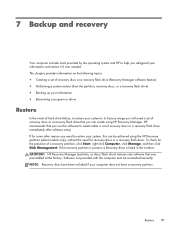
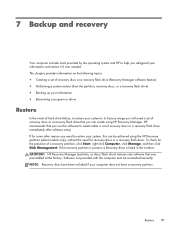
...recovery flash drive (Recovery Manager software feature) ● Performing a system restore (from the partition, recovery discs, or a recovery flash drive) ● Backing up your information &#...Start, right-click Computer, click Manage, and then click Disk Management. HP recommends that was preinstalled at the factory. Restore 87 7 Backup and recovery
Your computer includes tools provided by...
Similar Questions
How To Restore Compaq Cq57 Notebook Laptop To Original Factory Settings Without
a disk
a disk
(Posted by mwoodboob 9 years ago)
How To Restore Compaq Presario Cq57 To Original Factory System
(Posted by canfreed 9 years ago)
How To Restore A Compaq Cq57 Laptop To Factory Settings
(Posted by Mehmernewt 10 years ago)
How To System Restore Presario Compaq Cq57-339wm
(Posted by fridvolvo 10 years ago)


