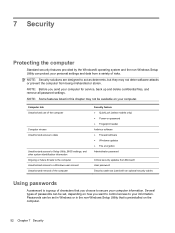HP Presario CQ57-200 Support Question
Find answers below for this question about HP Presario CQ57-200.Need a HP Presario CQ57-200 manual? We have 4 online manuals for this item!
Question posted by fsbri on September 28th, 2014
How To Reset Bios On Presario Cq57 Manual
The person who posted this question about this HP product did not include a detailed explanation. Please use the "Request More Information" button to the right if more details would help you to answer this question.
Current Answers
Answer #1: Posted by freginold on November 3rd, 2014 9:19 AM
You can see the instructions for setting your laptop back to its factory default settings on page 86 of the maintenance and service guide. If you need a copy of that guide, you can download it here.
Related HP Presario CQ57-200 Manual Pages
Similar Questions
How Do You Reset A Presario Cq57 Laptop Using Only The Keys
(Posted by rtElUni 9 years ago)
How To Reset Compaq Presario Cq57 To Factory Settings
(Posted by fslal 10 years ago)