HP Presario CQ57-200 Support Question
Find answers below for this question about HP Presario CQ57-200.Need a HP Presario CQ57-200 manual? We have 4 online manuals for this item!
Question posted by jcszhongi on April 28th, 2014
How Do I Put This Computer On Regular Defaults On Presario Cq57 Notebook
The person who posted this question about this HP product did not include a detailed explanation. Please use the "Request More Information" button to the right if more details would help you to answer this question.
Current Answers
There are currently no answers that have been posted for this question.
Be the first to post an answer! Remember that you can earn up to 1,100 points for every answer you submit. The better the quality of your answer, the better chance it has to be accepted.
Be the first to post an answer! Remember that you can earn up to 1,100 points for every answer you submit. The better the quality of your answer, the better chance it has to be accepted.
Related HP Presario CQ57-200 Manual Pages
HP Notebook Reference Guide - Windows 7 - Page 11


... be available on your computer, including product-specific features, backup and recovery, maintenance, and specifications. ● Help and Support-Contains information about HP and Compaq notebook computers, including connecting to the poster for computer users. NOTE: Some of your user guides and reference material. ● Getting Started-Contains information about your...
HP Notebook Reference Guide - Windows 7 - Page 29


.... On the Playback tab, click either Digital Output or Digital Output Device (HDMI). 3. Click Set Default, and then click OK. To experience wireless display, a wireless TV adapter (purchased separately) is required.... the other end of the taskbar, and then
click Playback devices. 2. Then configure the default audio playback device as DVD and Blu-ray discs, will not play on the HDMI device...
HP Notebook Reference Guide - Windows 7 - Page 68


... the TouchPad with a damp cloth, and wash your programs and drivers on a regular basis with the latest versions. If the screen requires additional cleaning, use a vacuum..., lint, and particles that you update your hands frequently when using the computer.
WARNING! Clean the keyboard regularly to prevent keys from sticking, and to clean the keyboard. A can of electric shock or damage to ...
HP Notebook Reference Guide - Windows 7 - Page 72


... the screen. 2. Press f10 to select File > Save Changes and Exit, and then press enter. or - Then use the arrow keys to select File > Restore Defaults. 4. To return all settings in Setup Utility to select Exit > Exit Saving Changes, and then press enter.
● To exit Setup Utility without saving your...
Resolving Start Up and No Boot Problems Checklist - Page 1


... components were replaced, reinstall original components. Remove memory modules and replace one-at the notebook, contact HP to purchase a replacement
battery or AC adapter.
Symptom 2: LEDs blink or computer beeps...F10 to enter BIOS mode, and run Memory Test and
Hard Drive Test.
On newer notebooks, turn on power, press Esc to enter UEFI mode, and run Memory
Test and Hard Drive ...
Resolving Start Up and No Boot Problems Checklist - Page 2


...
If possible, turn on power, press F10 to enter BIOS mode, and select Restore the BIOS
defaults (F9).
If possible, turn on power, press F10 to enter BIOS mode, and run Hard Drive...61623; If all other methods fail, but computer can usually bypass the error and continue to run the notebook in Safe mode to install an updated BIOS or driver.
Search www.microsoft.com for terms...
Getting Started Compaq Notebook - Windows 7 - Page 7


..., which may be provided with the software or on the computer and includes a limited subscription for free updates. For more information, refer to the HP Notebook Reference Guide. ● Get to know your computer from damage caused by viruses.
Getting Started Compaq Notebook - Windows 7 - Page 8


... or upgrade the hard drive and memory modules
● How to perform a backup and recovery
● How to contact customer support
● Computer specifications
HP Notebook Reference Guide
● Power management features
To access this guide:
● How to maximize battery life
Select Start > Help and Support > User Guides.
● How...
Getting Started Compaq Notebook - Windows 7 - Page 12


... briefly to exit Hibernation. To learn more about your power settings, select Start > Control Panel > System and Security > Power Options, or refer to the HP Notebook Reference Guide.
6 Chapter 2 Getting to turn off , press the button to know your computer If the computer has stopped responding and Windows® shutdown procedures...
Getting Started Compaq Notebook - Windows 7 - Page 18


... or both of the following types of Internet access: ● Wireless-For mobile Internet access, you can access the Internet by connecting to the HP Notebook Reference Guide.
12 Chapter 3 Networking 3 Networking
● Using an Internet service provider (ISP) ● Connecting to a wireless network NOTE: Internet hardware and software features vary...
Getting Started Compaq Notebook - Windows 7 - Page 19
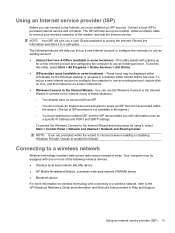
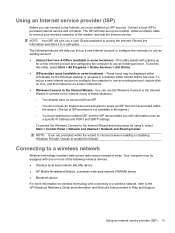
... to use an existing account, double-click an icon, and then follow the on wireless technology and connecting to a wireless network, refer to the HP Notebook Reference Guide and information and Web site links provided in all regions.) ◦ You have an Internet account and want to select an ISP from...
Getting Started Compaq Notebook - Windows 7 - Page 21
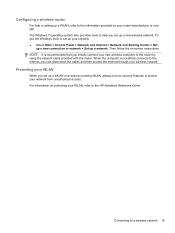
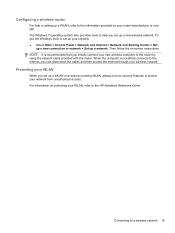
... a wireless router
For help you set up your new wireless computer to the router by your router manufacturer or your WLAN, refer to the HP Notebook Reference Guide.
Getting Started Compaq Notebook - Windows 7 - Page 27


...; Updating programs and drivers ● Cleaning your computer
Inserting or removing the battery
NOTE: For additional information on using the battery, refer to the HP Notebook Reference Guide.
To remove the battery:
Inserting or removing the battery 21 To insert the battery: ▲ Insert the battery (1) into the battery bay, and...
Getting Started Compaq Notebook - Windows 7 - Page 35


... can be used to blow air around and under the keys to jump around on a regular basis with a damp cloth, and wash your programs and drivers on the screen.
Updating...deposit household debris on the keyboard surface. A vacuum cleaner can become available. Clean the keyboard regularly to prevent keys from sticking, and to download the latest versions. Updating programs and drivers ...
Getting Started Compaq Notebook - Windows 7 - Page 39


... or if any new software in the Recovery Manager, the computer boot order needs to be attempted before a system restore is attempted. Follow the on a regular basis. Press esc while the computer is very important to correct computer issues, a recovery should first be changed. 3. To change the boot order for a recovery...
Getting Started Compaq Notebook - Windows 7 - Page 40
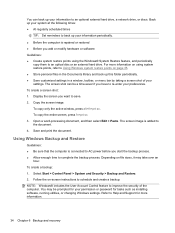
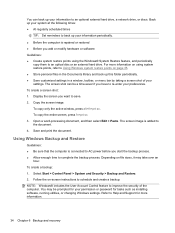
...: To copy only the active window, press alt+fn+prt sc. To create a screen shot: 1. Back up your system at the following times: ● At regularly scheduled times
TIP: Set reminders to back up your information periodically. ● Before the computer is repaired or restored ● Before you want to Help...
Getting Started Compaq Notebook - Windows 7 - Page 42


... an HP technician.
7 Customer support
● Contacting customer support ● Labels
Contacting customer support
If the information provided in this user guide, in the HP Notebook Reference Guide, or in English. ● E-mail HP Customer Support. ● Find HP Customer Support worldwide telephone numbers. ● Locate an HP service center.
36...
Compaq Presario CQ57 Notebook PC - Maintenance and Service Guide - Page 9


typical brightness: 200 nits All display assemblies include 2 wireless local area network (WLAN) antenna cables...(LED), SVA BrightView (1366×768) display; 1 Product description
Category Product Name Processors
Chipset
Graphics
Panel Memory
Description Compaq Presario CQ57 Notebook PC Intel® Pentium P6300 2.26-GHz processor (3.0-MB L3 cache, dual core, 35 W) Intel Pentium P6200 2.13-GHz...
Compaq Presario CQ57 Notebook PC - Maintenance and Service Guide - Page 11
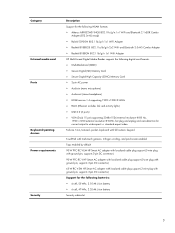
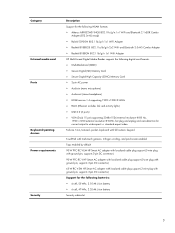
...
Full-size 14-in, textured, pocket, keyboard with full numeric keypad
TouchPad with multi-touch gestures, 2-finger scrolling, and pinch-zoom enabled
Taps enabled by default
90-W PFC RC V EM HP Smart AC adapter with localized cable plug support (3-wire plug with ground pin, supports 3-pin DC connector)
90-W PFC RC...
Similar Questions
Where Is The Wireless Switch On An Hp Presario Cq57 Notebook?
(Posted by Cavecrschu 9 years ago)
How To Lock Fn Key On Compaq Presario Cq57 Notebook Pc
(Posted by marcmugish 9 years ago)
Laptop Compaq Presario Cq57 Notebook Pc How To Use Num Lock
(Posted by beJoej 10 years ago)
Can Not Install Xp On Hp Presario Cq57 Notebook
(Posted by brbaymmoc19 10 years ago)


