HP Presario CQ57-200 Support Question
Find answers below for this question about HP Presario CQ57-200.Need a HP Presario CQ57-200 manual? We have 4 online manuals for this item!
Question posted by noelmediaf on February 19th, 2014
How Much Ram Does A Compaq Presario Cq57 Hold
The person who posted this question about this HP product did not include a detailed explanation. Please use the "Request More Information" button to the right if more details would help you to answer this question.
Current Answers
There are currently no answers that have been posted for this question.
Be the first to post an answer! Remember that you can earn up to 1,100 points for every answer you submit. The better the quality of your answer, the better chance it has to be accepted.
Be the first to post an answer! Remember that you can earn up to 1,100 points for every answer you submit. The better the quality of your answer, the better chance it has to be accepted.
Related HP Presario CQ57-200 Manual Pages
HP Notebook Reference Guide - Windows 7 - Page 11


... important electrical and mechanical safety information.
To access Help and Support, select Start > Help and Support. 1 Introduction
This guide contains general information about HP and Compaq notebook computers, including connecting to a wireless network, multimedia, power management, security, and so on . To access the notices, select Start > Help and Support > User Guides...
HP Notebook Reference Guide - Windows 7 - Page 32


Windows XP-Press ctrl+alt+delete. Click Shut Down, and then click Turn Off. ● Press and hold the power button for an extended period or if the battery reaches a critical battery level while in Hibernation. Your work is saved to a hibernation file ...
HP Notebook Reference Guide - Windows 7 - Page 33


... in Windows XP) is located in the notification area, at the far right of the taskbar. Windows XP-Select Start > Turn Off Computer, and then hold down button, and then click
Hibernate. NOTE: If you have set a password to be changed in Windows Control Panel. The icon also displays a message if...
HP Notebook Reference Guide - Windows 7 - Page 41


... determine the digital card formats that are often used with digital media-equipped cameras and PDAs as well as with the connectors facing the computer. 2.
Hold the card label-side up, with other computers. Insert the card into the Digital Media Slot, and then press in on your computer, refer to...
HP Notebook Reference Guide - Windows 7 - Page 43


... PC Card eject button again to the connectors: Use minimal force when inserting a PC Card. To insert a PC Card: 1. If you can insert a PC Card: 1. Hold the card label-side up, with the connectors facing the computer.
Pull the insert out of damage to release the insert. 3. Configuring a PC Card
To...
HP Notebook Reference Guide - Windows 7 - Page 46


Press in on the card until it . 2. Hold the card label-side up, with the connectors facing the computer. 2. NOTE: The first time you connect an ExpressCard, a message in the notification area lets ...
HP Notebook Reference Guide - Windows 7 - Page 48


.... Using a USB device
Universal Serial Bus (USB) is seated.
2. These instructions may also have a powered USB port that can be used with a powered USB cable. Hold the card label-side up, and gently slide the card into the smart card reader until the card is a hardware interface that provides power to...
HP Notebook Reference Guide - Windows 7 - Page 58


Close the disc tray.
Hold the disc by the edges to the optical drive. 1. Gently press the disc (3) down onto the tray ... up .
48 Chapter 6 Drives Turn on the computer. 2. Slot load
CAUTION: Do not insert 8-cm optical discs into place.
6. Hold the disc by the edges to use the media content. NOTE: After you have not selected a media player, an AutoPlay dialog box opens...
HP Notebook Reference Guide - Windows 7 - Page 59


...: If the tray is released, and then pull out the tray (2) until it
stops. Removing an optical disc
Tray load
There are 2 ways to open
1. Hold the disc by gently pressing down on whether the disc tray opens normally or not. Remove the disc (3) from the tray by the edges and...
HP Notebook Reference Guide - Windows 7 - Page 60


... protective case. NOTE: If the tray is not fully accessible, tilt the disc carefully as you remove it by holding it .
4. Close the disc tray and place the disc in a protective case.
50 Chapter 6 Drives Remove ...surfaces.
3.
3. Slot load
1. Press the release button (1) next to the drive. 2. Hold the disc by gently pressing down on the spindle while lifting the outer edges of the disc.
Resolving Start Up and No Boot Problems Checklist - Page 1


... pre-start up testing.
Count number of a disk drive and fan turning. Disconnect the AC power adapter, remove the battery, and then press and hold the power button for technical assistance. Disconnect all peripheral devices and remove all temporary setting before troubleshooting the problem.
1.
Symptom 1: LED lights do not glow...
Getting Started Compaq Notebook - Windows 7 - Page 9
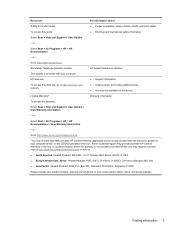
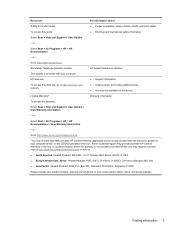
...; Accessories available for the device
Limited Warranty*
Warranty information
To access the warranty:
Select Start > Help and Support > User Guides > View Warranty Information.
- or -
Box 200, Alexandra Post Office, Singapore 911507
Please include your product number, warranty period (found on your computer and/or on your serial number label), name, and...
Getting Started Compaq Notebook - Windows 7 - Page 12


... exit Sleep.
● When the computer is off the computer.
If the computer has stopped responding and Windows® shutdown procedures are ineffective, press and hold the power button for at least 5 seconds to turn off , press the button to turn on the computer.
● When the computer is on, press...
Getting Started Compaq Notebook - Windows 7 - Page 17
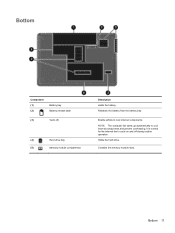
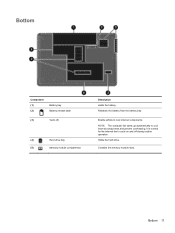
Releases the battery from the battery bay. NOTE: The computer fan starts up automatically to cool internal components. Bottom 11 Contains the memory module slots. Holds the hard drive. Enable airflow to cool internal components and prevent overheating. Bottom
Component (1) (2)
Battery bay Battery release latch
(3)
Vents (5)
(4)
Hard drive bay
(5)
Memory module ...
Getting Started Compaq Notebook - Windows 7 - Page 22


... feature in Setup Utility, you must press fn and an action key to specific keys at the factory. To use an action key, press and hold this key alternates the screen image from the computer using the external VGA video standard. NOTE: The action key feature is enabled at the top...
Getting Started Compaq Notebook - Windows 7 - Page 33


... in an electrostatic-safe container. 7. Insert a new memory module:
CAUTION: To prevent damage to the memory module, hold the memory module by the edges only. CAUTION: To prevent damage to the memory module, hold the memory module by the edges only.
Grasp the edge of the memory module (2), and then gently pull...
Compaq Presario CQ57 Notebook PC - Maintenance and Service Guide - Page 9


typical brightness: 200 nits All display assemblies include 2 wireless local area...), SVA BrightView (1366×768) display; 1 Product description
Category Product Name Processors
Chipset
Graphics
Panel Memory
Description Compaq Presario CQ57 Notebook PC Intel® Pentium P6300 2.26-GHz processor (3.0-MB L3 cache, dual core, 35 W) Intel Pentium... HD 6470M Graphics with 1024-MB of system RAM
1
Compaq Presario CQ57 Notebook PC - Maintenance and Service Guide - Page 14


... Reference Guide.
For optimal transmission, keep the areas immediately around the antennas free from the outside of the computer.
*The antennas are ineffective, press and hold the power button for at least 5 seconds to turn on the computer.
● When the computer is on . To learn more about your country or...
Compaq Presario CQ57 Notebook PC - Maintenance and Service Guide - Page 20
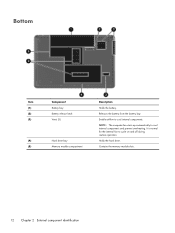
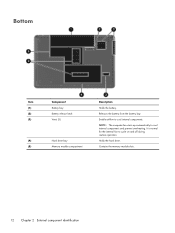
... normal for the internal fan to cool internal components. Bottom
Item (1) (2) (3)
(4) (5)
Component Battery bay Battery release latch Vents (5)
Hard drive bay Memory module compartment
Description
Holds the battery. NOTE: The computer fan starts up automatically to cool internal components and prevent overheating.
Releases the battery from the battery bay.
Similar Questions
Windows 7 Can't Find Wireless Driver For Compaq Presario Cq57
(Posted by osaja 10 years ago)
Can I Run Windows Xp On A Compaq Presario Cq57 439
(Posted by dddca162 10 years ago)


