HP Presario CQ57-200 Support Question
Find answers below for this question about HP Presario CQ57-200.Need a HP Presario CQ57-200 manual? We have 4 online manuals for this item!
Question posted by egogrluis on April 7th, 2014
How Much Memory Can My Presario Cq57 Handle
The person who posted this question about this HP product did not include a detailed explanation. Please use the "Request More Information" button to the right if more details would help you to answer this question.
Current Answers
There are currently no answers that have been posted for this question.
Be the first to post an answer! Remember that you can earn up to 1,100 points for every answer you submit. The better the quality of your answer, the better chance it has to be accepted.
Be the first to post an answer! Remember that you can earn up to 1,100 points for every answer you submit. The better the quality of your answer, the better chance it has to be accepted.
Related HP Presario CQ57-200 Manual Pages
HP Notebook Reference Guide - Windows 7 - Page 7


... devices ...42 Using optional external drives 42 Using the expansion port (select models only 42 Using the docking connector (select models only 43
6 Drives ...44 Handling drives ...44 Using hard drives ...45 Improving hard drive performance 45 Using Disk Defragmenter 45 Using Disk Cleanup 45
vii
HP Notebook Reference Guide - Windows 7 - Page 32


... system is set at the factory to initiate Sleep after a period of information, do not initiate Sleep or Hibernation while reading from or writing to memory, letting you can be changed using Power Options in the Sleep state for at least 5 seconds. ● Disconnect the computer from external power and remove...
HP Notebook Reference Guide - Windows 7 - Page 42


Pull the card out of the slot. The PC Card slot supports the following procedure to the standard specifications of the Personal Computer Memory Card International Association (PCMCIA). Either press in the notification area, at the far right of the taskbar. Then
follow the on the card (1), and then ...
HP Notebook Reference Guide - Windows 7 - Page 45


... is inserted into the ExpressCard slot. Like standard PC Cards, ExpressCards are
supplied by the ExpressCard manufacturer to the standard specifications of the Personal Computer Memory Card International Association (PCMCIA). If you are instructed by the ExpressCard manufacturer.
Configuring an ExpressCard
Install only the software required for your operating system. ●...
HP Notebook Reference Guide - Windows 7 - Page 47


... card reader (select models only). Using smart cards (select models only)
NOTE: The term smart card is a credit card-sized accessory that carries a microchip containing memory and a microprocessor. Removing an ExpressCard
CAUTION: To reduce the risk of loss of the taskbar, and then
follow the on the ExpressCard (1) to the contents...
HP Notebook Reference Guide - Windows 7 - Page 54


... bay, or traveling with, shipping, or storing a drive. ● If a drive must be handled with cleaning products. ● Remove media from a drive before writing to media. ● Avoid exposing...touch the connector pins on a removable drive or on the computer. ● Handle a drive carefully; 6 Drives
Handling drives
Drives are fragile computer components that must be mailed, place the drive ...
HP Notebook Reference Guide - Windows 7 - Page 70


... the computer, and the amount of the screen. 2. Setup Utility includes settings for Startup
Menu" message is displayed at the bottom of system and extended memory.
Errors can be used with your change takes effect immediately.
60 Chapter 9 Setup Utility (BIOS) and System Diagnostics To start Setup Utility, follow these steps...
HP Notebook Reference Guide - Windows 7 - Page 74


...physical condition of the hard drive, and then checks all
data in every sector of the memory modules.
Using System Diagnostics
System Diagnostics allows you to determine if the computer hardware is displayed... window. If the battery fails the test, contact HP support to a good sector. ● Memory test-This test analyzes the physical condition of the hard drive. While the "Press the ESC key...
HP Notebook Reference Guide - Windows 7 - Page 78
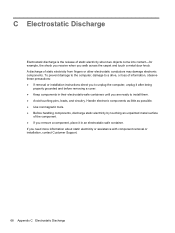
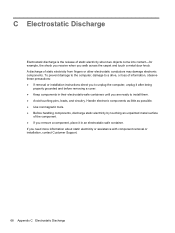
... as little as possible. ● Use nonmagnetic tools. ● Before handling components, discharge static electricity by touching an unpainted metal surface
of the component. ● If you remove a component, place it in their electrostatic-safe containers ...
HP Notebook Reference Guide - Windows 7 - Page 79


... Disk Cleanup software 45 Disk Defragmenter software 45 DisplayPort, connecting 18
docking connector 43 drive light 46 drive media 22 drivers 33 drives
external 42 handling 44 hard 42 optical 42 using 45
E electrostatic discharge 68 entering a power-on password
55 entering an administrator
password 54 eSATA cable, connecting 41 eSATA...
Resolving Start Up and No Boot Problems Checklist - Page 1


....
If possible, turn on power, press F8 to enter Windows Advanced Boot Options, and
select Repair Computer option, or enter Safe Mode and run Memory Diagnostics. Symptom 2: LEDs blink or computer beeps but does not start
Blinking LEDs or beep tones indicate a hardware failure during the pre-start up testing...
Resolving Start Up and No Boot Problems Checklist - Page 2


...hp.com for terms in error message.
If possible, turn on power, press F10 to enter BIOS mode, and run diagnostic Memory
test and Hard Drive test. If possible, turn on power, press F8 to enter Windows Advanced Boot Options, and do the ... installed programs.
Update Computer after resolving a problem
When the computer starts into Safe Mode and then run memory and hard drive tests.
Getting Started Compaq Notebook - Windows 7 - Page 6


... Inserting or removing the battery ...21 Replacing or upgrading the hard drive 23 Removing the hard drive ...23 Installing a hard drive ...24 Adding or replacing memory modules 25 Updating programs and drivers ...29 Cleaning your computer ...29 Cleaning the display ...29 Cleaning the TouchPad and keyboard 29
6 Backup and recovery ...30...
Getting Started Compaq Notebook - Windows 7 - Page 8


... to use the keyboard and pointing devices
- or - Select Start > All Programs > HP > HP Documentation.
● How to replace or upgrade the hard drive and memory modules
● How to perform a backup and recovery
● How to contact customer support
● Computer specifications
HP Notebook Reference Guide
● Power management features...
Getting Started Compaq Notebook - Windows 7 - Page 15


... microphone, or monaural microphone.
NOTE: When a device is off during routine operation.
WARNING!
Supports the following digital card formats: ● MultiMediaCard ● Secure Digital (SD) Memory Card ● Secure Digital High Capacity (SDHC) Card Blinking white: The hard drive is being accessed.
● White: The computer is on. ● Blinking white...
Getting Started Compaq Notebook - Windows 7 - Page 17
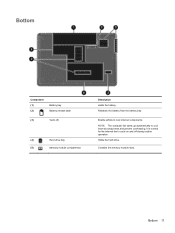
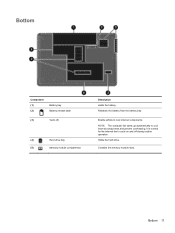
... during routine operation.
It is normal for the internal fan to cool internal components. Bottom
Component (1) (2)
Battery bay Battery release latch
(3)
Vents (5)
(4)
Hard drive bay
(5)
Memory module compartment
Description Holds the battery.
Holds the hard drive. Releases the battery from the battery bay. NOTE: The computer fan starts up automatically to...
Getting Started Compaq Notebook - Windows 7 - Page 27


... the battery (2) downward until it is
seated.
5 Maintenance
● Inserting or removing the battery ● Replacing or upgrading the hard drive ● Adding or replacing memory modules ● Updating programs and drivers ● Cleaning your computer
Inserting or removing the battery
NOTE: For additional information on using the battery, refer to...
Getting Started Compaq Notebook - Windows 7 - Page 31


.... To reduce the risk of static electricity by upgrading the existing memory module in the primary memory module slot. CAUTION: Electrostatic discharge (ESD) can be sure that you are identical. To add or replace a memory module:
Adding or replacing memory modules 25 Tighten the hard drive cover screw (3).
7.
Before beginning any procedure, ensure that...
Getting Started Compaq Notebook - Windows 7 - Page 32


.... If you are not sure whether the computer is on, in the Sleep state, or in Hibernation, turn the computer on each side of the memory module. Do not remove a memory module while the computer is off or in Hibernation. Disconnect all external devices connected to the computer. 3. Loosen the...
Compaq Presario CQ57 Notebook PC - Maintenance and Service Guide - Page 9


...200 nits All display assemblies include 2 wireless local area network (WLAN) antenna cables Supports 16:9 ultra wide aspect ratio 2 customer-accessible/upgradable memory module slots Supports dual-channel memory Supports up to 8192 GB of discrete video memory...
Category Product Name Processors
Chipset
Graphics
Panel Memory
Description Compaq Presario CQ57 Notebook PC Intel® Pentium P6300 2....
Similar Questions
Adding Memory Hp 15-d073nr Laptop Computer
I wish to add memory to my HP 15-d073nr laptop computer with 4 GB DDR3L (1 x DIMM) SDRAM standard me...
I wish to add memory to my HP 15-d073nr laptop computer with 4 GB DDR3L (1 x DIMM) SDRAM standard me...
(Posted by Papsjunior 9 years ago)
How Much Ram Can A Compaq Presario Cq57 Handle
(Posted by RayIhackwa 9 years ago)
How To Install Memory In A Compaq Presario Cq57 Or Cq43 Laptop
(Posted by Su22915 10 years ago)
What Kind Of Internal Hard Drive Would I Buy For A Presario Cq57-200 Notebook?
(Posted by rebackah 11 years ago)

