HP Presario CQ57-200 Support Question
Find answers below for this question about HP Presario CQ57-200.Need a HP Presario CQ57-200 manual? We have 4 online manuals for this item!
Question posted by ls711yenvn on September 1st, 2013
How To Lock And Unlock Mouse Pad Presario Cq57
The person who posted this question about this HP product did not include a detailed explanation. Please use the "Request More Information" button to the right if more details would help you to answer this question.
Current Answers
There are currently no answers that have been posted for this question.
Be the first to post an answer! Remember that you can earn up to 1,100 points for every answer you submit. The better the quality of your answer, the better chance it has to be accepted.
Be the first to post an answer! Remember that you can earn up to 1,100 points for every answer you submit. The better the quality of your answer, the better chance it has to be accepted.
Related HP Presario CQ57-200 Manual Pages
HP Notebook Reference Guide - Windows 7 - Page 14


... the state of the wireless devices, click the Show hidden icons icon, the arrow at
the far right of the notification area, and position the mouse pointer over the wireless icon. ▲ To open Wireless Assistant, double-click the wireless icon in notification area. 4. Using HP Connection Manager (select models only...
HP Notebook Reference Guide - Windows 7 - Page 16


... are prompted to access the Internet.
6 Chapter 2 Networking (select models only) Windows XP 1. Select your network grows, additional wireless and wired computers can place the mouse pointer over the network icon in router. As your WLAN from
an Internet service provider (ISP) ● A wireless router (purchased separately) (2) ● The wireless computer...
HP Notebook Reference Guide - Windows 7 - Page 46


... an ExpressCard slot. Do not move or transport the computer when an ExpressCard is recognized by the computer. Pull the insert out of damage to unlock it is firmly seated. Hold the card label-side up, with the connectors facing the computer. 2. CAUTION: To reduce the risk of the slot (2). NOTE...
HP Notebook Reference Guide - Windows 7 - Page 47


Save your information and close all programs associated with the smart card reader (select models only). b. A smart card is needed to gain access to unlock it.
Using smart cards (select models only) 37 Click the remove hardware icon in on -screen instructions. 3.
Using smart cards (select models only)
NOTE: The ...
HP Notebook Reference Guide - Windows 7 - Page 48


... to an external device if it out of damage to a USB connector, use minimal force to connect an optional external device, such as a USB keyboard, mouse, drive, printer, scanner, or hub. Hold the card label-side up, and gently slide the card into the smart card reader until the card is...
HP Notebook Reference Guide - Windows 7 - Page 63


... a Windows security feature.
Protects your Windows user or administrator password. NOTE: If you enter the power-on password. NOTE: To reduce the risk of being locked out of the power-on password at the first password check before the "Press the ESC key for Startup Menu" message is displayed, you exit...
HP Notebook Reference Guide - Windows 7 - Page 66


... guidelines: ● Run Windows Update as soon as you want to Internet games, interfere with a set up your computer. 1. Insert the key (1) into the cable lock (2).
56 Chapter 7 Security If not, firewall software solutions are installed on your home network
to Windows and other software may already have become available after...
HP Notebook Reference Guide - Windows 7 - Page 67


... require that requires a user name and password. Using the fingerprint reader (select models only)
Integrated fingerprint readers are available on the computer (3), and then lock the cable lock with a swipe of a designated finger. Refer to the fingerprint software Help for any application that you to use your computer model, the fingerprint reader...
HP Notebook Reference Guide - Windows 7 - Page 70


..., and the amount of the screen. 2. Starting Setup Utility
NOTE: An external keyboard or mouse connected to a USB port can prevent the computer from operating properly. Use the arrow keys ...Changes, and then press enter. Turn on the system (such as disk drives, display, keyboard, mouse, and printer). Setup Utility includes settings for Startup
Menu" message is displayed, press enter. 5. ...
HP Notebook Reference Guide - Windows 7 - Page 71


..., choose one of the following methods: ● To exit Setup Utility menus without changing any settings, use either a pointing device (TouchPad, pointing stick, or USB mouse) or the keyboard to the main Setup Utility screen, press esc, and then
follow these steps: 1. Turn on or restart the computer, and then press...
Getting Started Compaq Notebook - Windows 7 - Page 11
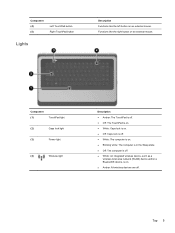
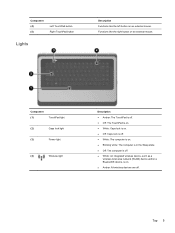
...right button on an external mouse. Top 5
Component (1)
TouchPad light
(2)
Caps lock light
(3)
Power light
(4)
Wireless light
Description ● Amber: The TouchPad is off. ● Off: The TouchPad is on. ● White: Caps lock is on. ● Off: Caps lock is off. ● ...as a
wireless local area network (WLAN) device and/or a Bluetooth® device, is on an external mouse.
Getting Started Compaq Notebook - Windows 7 - Page 23


... action key opens the Internet Connection Wizard.
Wireless
Turns the wireless feature on an external mouse.
NOTE: Until you want the pointer to customize settings for pointing devices, such as.... To establish a wireless connection, a wireless network must be set up your computer, and select Mouse settings. Plays, pauses, or resumes an audio CD, a DVD, or a BD.
Icon
Action...
Getting Started Compaq Notebook - Windows 7 - Page 25


... gestures are not supported in the notification area, at the far right of the taskbar, and
then click TouchPad Properties.
2. To turn on an external mouse.
Click Apply, and then click OK.
Right-click the Synaptics icon
in all programs.
To view the demonstration of gestures. Selecting
Use the left and...
Getting Started Compaq Notebook - Windows 7 - Page 47


... 34
personal files 34 battery bay 11, 37 battery release latch 11 battery, replacing 21 Bluetooth label 37 buttons
left TouchPad 5 power 6 right TouchPad 5
C caps lock light, identifying 5 Certificate of Authenticity label 37 components
bottom 11 display 10
left side 9 right side 8 top 4 connector, power 8
D Digital Media Slot, identifying 9 display image...
Getting Started Compaq Notebook - Windows 7 - Page 48


memory module compartment cover removing 26 replacing 28
memory module compartment, identifying 11
Microsoft Certificate of Authenticity label 37
mouse, external setting preferences 17
mute key, identifying 17
N network jack, identifying 9
O operating environment 40 operating system
Microsoft Certificate of Authenticity label 37
Product Key 37 ...
Compaq Presario CQ57 Notebook PC - Maintenance and Service Guide - Page 9


typical brightness: 200 nits All display assemblies include 2 wireless local area network (WLAN) antenna cables ... (LED), SVA BrightView (1366×768) display; 1 Product description
Category Product Name Processors
Chipset
Graphics
Panel Memory
Description Compaq Presario CQ57 Notebook PC Intel® Pentium P6300 2.26-GHz processor (3.0-MB L3 cache, dual core, 35 W) Intel Pentium P6200 2.13...
Compaq Presario CQ57 Notebook PC - Maintenance and Service Guide - Page 16
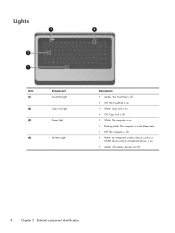
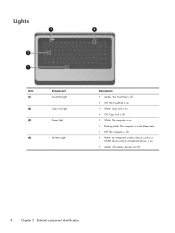
... Power light
Wireless light
Description ● Amber: The TouchPad is off. ● Off: The TouchPad is on. ● White: Caps lock is on. ● Off: Caps lock is off. ● White: The computer is on. ● Blinking white: The computer is in the Sleep state. ● Off: The computer is off. ●...
Compaq Presario CQ57 Notebook PC - Maintenance and Service Guide - Page 17


... button Right TouchPad button
Description ● Amber: The TouchPad is off. ● On: The TouchPad is on and off.
Turns the TouchPad on an external mouse. Functions like the right button on the screen. Functions like the left button on and off.
Moves the pointer and selects or activates items on...
Compaq Presario CQ57 Notebook PC - Maintenance and Service Guide - Page 25
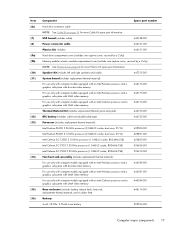
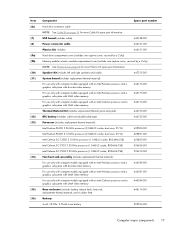
... computer models equipped with an Intel Celeron processor and a graphics subsystem with UMA video memory
646174-001
Thermal Material Kit (includes replacement thermal paste and pads):
646135-001
RTC battery (includes cable and double-sided tape)
646132-001
Processor (includes replacement thermal material):
Intel Pentium P6300 2.26-GHz processor (3.0-MB L3...
Compaq Presario CQ57 Notebook PC - Maintenance and Service Guide - Page 35
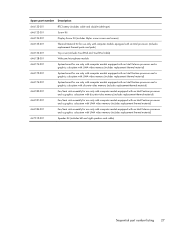
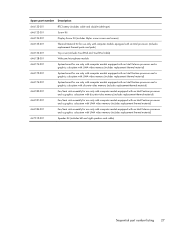
... screw covers and screws)
646135-001
Thermal Material Kit for use only with computer models equipped with an Intel processor (includes replacement thermal paste and pads)
646136-001
Top cover (includes TouchPad and TouchPad cable)
646138-001
Webcam/microphone module
646174-001
System board for use only with computer models equipped...
Similar Questions
How To Unlock Mouse Pad On Hp Probook 4520s
(Posted by nietrqmari0 9 years ago)
How To Unlock Mouse Pad Probook 4535s Mouse Pad Locked
(Posted by jklmabob 10 years ago)
How To Unlock Mouse Pad On Compaq Presario Cq57
(Posted by hendmicr 10 years ago)

