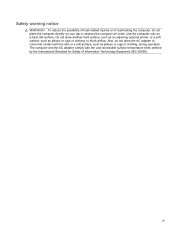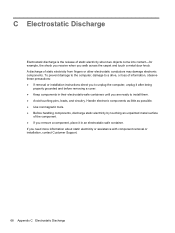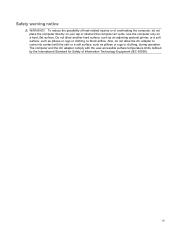HP Presario CQ57-200 Support Question
Find answers below for this question about HP Presario CQ57-200.Need a HP Presario CQ57-200 manual? We have 4 online manuals for this item!
Question posted by maurrebe on October 25th, 2014
Can't Get Keyboard To Come Off Presario Cq57
The person who posted this question about this HP product did not include a detailed explanation. Please use the "Request More Information" button to the right if more details would help you to answer this question.
Current Answers
Answer #1: Posted by freginold on November 3rd, 2014 9:24 AM
Hi, you can see instructions for removing the keyboard (along with pictures) starting on page 49 of the maintenance and service guide.
Related HP Presario CQ57-200 Manual Pages
Similar Questions
How Install On Screen Keyboard On Presario Cq57
(Posted by bettAcety 9 years ago)
How To Take Out Laptop Keyboard Compaq Presario Cq57
(Posted by gmonkbyrn 10 years ago)
How To Unlock Keyboard On Presario Cq57 Laptop
(Posted by rottmSusanM 10 years ago)
Compatible Keyboard For Presario Cq62
I would like to know that which type of keyboards are compatible with HP Compaq Presario CQ62?
I would like to know that which type of keyboards are compatible with HP Compaq Presario CQ62?
(Posted by immzmike 10 years ago)
How Do You Unlock The Keyboard On Compaq Cq57 Laptop
(Posted by clchilds 10 years ago)