HP Presario CQ57-200 Support Question
Find answers below for this question about HP Presario CQ57-200.Need a HP Presario CQ57-200 manual? We have 4 online manuals for this item!
Question posted by bettAcety on September 9th, 2014
How Install On Screen Keyboard On Presario Cq57
The person who posted this question about this HP product did not include a detailed explanation. Please use the "Request More Information" button to the right if more details would help you to answer this question.
Current Answers
There are currently no answers that have been posted for this question.
Be the first to post an answer! Remember that you can earn up to 1,100 points for every answer you submit. The better the quality of your answer, the better chance it has to be accepted.
Be the first to post an answer! Remember that you can earn up to 1,100 points for every answer you submit. The better the quality of your answer, the better chance it has to be accepted.
Related HP Presario CQ57-200 Manual Pages
HP Notebook Reference Guide - Windows 7 - Page 8


... Drive Protection software 47
Using optical drives (select models only 47 Identifying the installed optical drive 47 Inserting an optical disc ...48 Tray load ...48 Slot load...power-on password 55 Using antivirus software ...55 Using firewall software ...55 Installing critical security updates ...56 Installing an optional security cable ...56 Using the fingerprint reader (select models only ...
HP Notebook Reference Guide - Windows 7 - Page 32


...saved to initiate Sleep after a period of inactivity when running on battery power or on the keyboard. ● Tap or swipe the TouchPad.
22 Chapter 4 Power management CAUTION: To reduce ...press the power button. ● If the display is initiated, the power lights blink and the screen clears.
Windows XP-Select Start > Turn Off Computer > Stand By. NOTE: You cannot initiate ...
HP Notebook Reference Guide - Windows 7 - Page 48


... provided with the computer. Your computer may be used to connect an optional external device, such as a USB keyboard, mouse, drive, printer, scanner, or hub. Hold the card label-side up, and gently slide the card...a powered USB port that supports USB 1.0, 1.1, 2.0, or 3.0 devices. Follow the on-screen instructions for logging on the manufacturer's Web site.
Inserting a smart card
1.
HP Notebook Reference Guide - Windows 7 - Page 54


... fragile computer components that is connected to an external hard drive, initiate Sleep and allow
the screen to clear, or properly disconnect the external hard drive. ● Before handling a drive, discharge... use excessive force when inserting a drive into a drive bay. ● Do not type on the keyboard or move a computer that must be sure that check carry-on , and then shut it . &#...
HP Notebook Reference Guide - Windows 7 - Page 55


...the number of your permission or password for the hard drive, usually listed as installing software, running utilities, or changing Windows settings. Disk Defragmenter consolidates the fragmented files ...for unnecessary files that the system can defragment your computer. Depending on -screen instructions. You may take more efficiently. Using Disk Cleanup
Disk Cleanup searches the hard ...
HP Notebook Reference Guide - Windows 7 - Page 65


...must restart the computer and try again. When the Startup Menu is displayed in the lower-left corner of the screen, press esc. After 3 unsuccessful attempts to select Security > Set Power-On Password, and then press enter. ... abnormally. An antivirus program may be a software program you install on or restarting the computer. Entering a power-on your password, and then press enter.
HP Notebook Reference Guide - Windows 7 - Page 68


... latest versions. A vacuum cleaner can of electric shock or damage to internal components, do not use premoistened antistatic wipes or an antistatic screen cleaner. Cleaning the TouchPad and keyboard
Dirt and grease on the TouchPad can also register to receive automatic update notifications when they become trapped beneath the keys. To reduce...
HP Notebook Reference Guide - Windows 7 - Page 70


...language of Setup Utility
1. Starting Setup Utility
NOTE: An external keyboard or mouse connected to a USB port can prevent the computer ... settings for Startup
Menu" message is displayed at the bottom of the screen. 2.
Start Setup Utility. 2. When a confirmation prompt with Setup Utility...key for the types of peripherals installed, the startup sequence of the computer, and the amount ...
HP Notebook Reference Guide - Windows 7 - Page 71


... about the computer is displayed at the bottom of the screen. ● To select a menu or a menu item, use the tab key and the keyboard arrow keys and then
press enter, or use a pointing...Utility. To exit Setup Utility menus, choose one of the
screen, or use either a pointing device (TouchPad, pointing stick, or USB mouse) or the keyboard to select File > Ignore Changes and Exit, and then press...
HP Notebook Reference Guide - Windows 7 - Page 72


... the HP Web site. NOTE: Your password settings and security settings are packaged in the lower-left corner of the screen. 2. Updating the BIOS
Updated versions of the system BIOS currently installed.
62 Chapter 9 Setup Utility (BIOS) and System Diagnostics Follow the on the HP Web site are not changed when you...
HP Notebook Reference Guide - Windows 7 - Page 73


... Windows 7-Select Start > Help and Support > Maintain. Follow the on-screen instructions to identify your computer to install the update. NOTE: If you connect your computer and access the BIOS ... adapter.
Use a pointing device or the arrow keys to the location on -screen instructions.
- BIOS installation procedures vary. BIOS version information (also known as ROM date and System BIOS)...
HP Notebook Reference Guide - Windows 7 - Page 74


....
5. If the battery fails the test, contact HP support to stop a diagnostics test while it is displayed, press f2. 2. NOTE: After a message on the screen reports a successful installation, you want to a good sector. ● Memory test-This test analyzes the physical condition of the hard drive. 3. If it attempts to move the...
Resolving Start Up and No Boot Problems Checklist - Page 2


... Microsoft updates.
Run the anti-virus program.
Symptom 5: Computer displays a blue screen or continually re-starts
After an error message is displayed, you can boot to BIOS, use...to enter Windows Advanced Boot Options, and
select Boot into Safe Mode and then Uninstall recently installed programs.
Update Computer after resolving a problem
When the computer starts into Safe Mode and then...
Getting Started Compaq Notebook - Windows 7 - Page 6


... Replacing or upgrading the hard drive 23 Removing the hard drive ...23 Installing a hard drive ...24 Adding or replacing memory modules 25 Updating programs and drivers ...29 Cleaning your computer ...29 Cleaning the display ...29 Cleaning the TouchPad and keyboard 29
6 Backup and recovery ...30 Restore ...31 Creating restore media ...31 Performing...
Getting Started Compaq Notebook - Windows 7 - Page 7


... the operating system and software to Backup and recovery on page 30. ● Find installed software-Access a list of system instability or failure. Refer to Getting to know your computer..., which may be provided with the computer, refer to know your computer on page 4 and Keyboard and pointing devices on the manufacturer's Web site.
1 For instructions, refer to factory settings in...
Getting Started Compaq Notebook - Windows 7 - Page 8


...Documentation.
● How to care for the computer ● How to use the keyboard and pointing devices
- Regulatory, Safety, and Environmental Notices
● Regulatory and safety information...The computer comes with several resources to access technical support
region, and follow the on-screen instructions.
Select Start > All Programs > HP > HP Documentation.
2 Chapter 1...
Getting Started Compaq Notebook - Windows 7 - Page 19
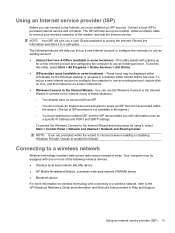
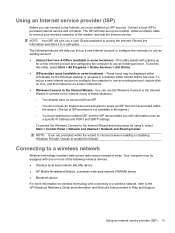
... Module, a wireless wide area network (WWAN) device ● Bluetooth device For more information on -screen instructions. ● Windows Connect to the Internet Wizard-You can connect to the Internet, you are ...desktop folder named Online Services. The ISP will give you with signing up the modem, install a network cable to connect your wireless computer to use an existing account. NOTE: ...
Compaq Presario CQ57 Notebook PC - Maintenance and Service Guide - Page 9


typical brightness: 200 nits All display assemblies include 2 wireless local area network (WLAN) antenna cables ... (LED), SVA BrightView (1366×768) display; 1 Product description
Category Product Name Processors
Chipset
Graphics
Panel Memory
Description Compaq Presario CQ57 Notebook PC Intel® Pentium P6300 2.26-GHz processor (3.0-MB L3 cache, dual core, 35 W) Intel Pentium P6200 2.13...
Compaq Presario CQ57 Notebook PC - Maintenance and Service Guide - Page 55
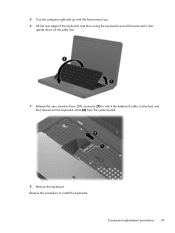
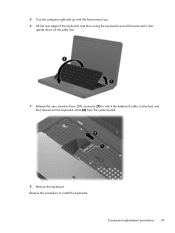
... toward you. 6. Reverse this procedure to which the keyboard cable is attached, and then disconnect the keyboard cable (2) from the system board.
8. Turn the computer right-side up and forward until it rests
upside down on the palm rest.
7. Release the zero insertion force (ZIF) connector (1) to install the keyboard. Component replacement procedures 47 5.
Compaq Presario CQ57 Notebook PC - Maintenance and Service Guide - Page 87


...is displayed at the bottom of the screen. 2. Setup Utility includes settings for Startup Menu"
message is displayed, press enter. 5.
Starting Setup Utility
NOTE: An external keyboard or mouse connected to a USB port... and then press esc while the "Press the ESC key for the types of peripherals installed, the startup sequence of the computer, and the amount of system and extended memory. ...
Similar Questions
Is There A Refresh Button On The Keyboard Presario Cq57
(Posted by rdetarata 10 years ago)
How Do I Get My Display To Use The Whole Screen Compaq Presario Cq57
(Posted by kimbbonel 10 years ago)

