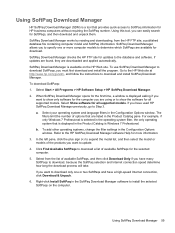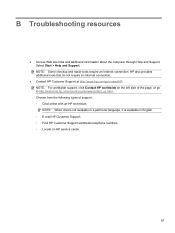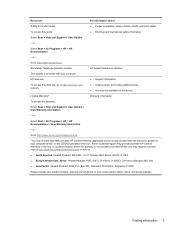HP Presario CQ57-200 Support Question
Find answers below for this question about HP Presario CQ57-200.Need a HP Presario CQ57-200 manual? We have 4 online manuals for this item!
Question posted by metkpoz on October 5th, 2014
How To Factory Reset Com Paq Presario Cq57
The person who posted this question about this HP product did not include a detailed explanation. Please use the "Request More Information" button to the right if more details would help you to answer this question.
Current Answers
Answer #1: Posted by freginold on November 3rd, 2014 9:18 AM
You can see the instructions for setting your laptop back to its factory default settings on page 86 of the maintenance and service guide. If you need a copy of that guide, you can download it here.
Related HP Presario CQ57-200 Manual Pages
Similar Questions
How To Factory Reset My Compaq Presario Cq57 Notebook
(Posted by emmajpa 10 years ago)
How To Factory Reset Your Compaq Presario Cq57-339wm Laptop
(Posted by Nole 10 years ago)
How To Factory Reset A Compaq Presario Cq57 With A Cracked Screen
(Posted by wala4bin 10 years ago)
How To Factory Reset A Compaq Presario Cq57 Laptop
(Posted by jrtraffar 10 years ago)