HP Presario CQ57-200 Support Question
Find answers below for this question about HP Presario CQ57-200.Need a HP Presario CQ57-200 manual? We have 4 online manuals for this item!
Question posted by chgriffi on November 10th, 2013
Where Is The Cursor Lock Button On Compaq
The person who posted this question about this HP product did not include a detailed explanation. Please use the "Request More Information" button to the right if more details would help you to answer this question.
Current Answers
There are currently no answers that have been posted for this question.
Be the first to post an answer! Remember that you can earn up to 1,100 points for every answer you submit. The better the quality of your answer, the better chance it has to be accepted.
Be the first to post an answer! Remember that you can earn up to 1,100 points for every answer you submit. The better the quality of your answer, the better chance it has to be accepted.
Related HP Presario CQ57-200 Manual Pages
HP Notebook Reference Guide - Windows 7 - Page 5


... your new computer 1
2 Networking (select models only) ...2 Creating a wireless connection ...2 Identifying wireless and network status icons 2 Turning wireless devices on or off 3 Using the wireless button 3 Using HP Wireless Assistant (select models only) to turn wireless devices on or off ...4 Using HP Connection Manager (select models only 4 Using operating system controls...
HP Notebook Reference Guide - Windows 7 - Page 11


1 Introduction
This guide contains general information about HP and Compaq notebook computers, including connecting to the poster for computer users. It also provides important electrical and mechanical safety information. Finding more information about your new ...
HP Notebook Reference Guide - Windows 7 - Page 13


... Broadband Module (select models only). Network status (connected)
Connected to a network.
Indicates that one or more network devices are off
Using the wireless button
NOTE: A computer may have a wireless button, a wireless switch, or a wireless action key on .
Network status (disconnected)
Not connected to a network. Refer to the Getting Started guide for information...
HP Notebook Reference Guide - Windows 7 - Page 14


... Assistant. Select Start > Control Panel > Hardware and Sound > Windows Mobility Center. 2. Click Close. Click the Help button. or -
4 Chapter 2 Networking (select models only) Using HP Connection Manager (select models only)
You can use the wireless button to simultaneously turn on or turn wireless devices on or off using Wireless Assistant. These devices...
HP Notebook Reference Guide - Windows 7 - Page 18


...Then shut down the computer through the operating system. 2. Replace the battery. Close the display. 3. Press in on by pressing the power button. Remove the battery. 6. If you are not sure whether the computer is off or in Hibernation, turn
the computer on the computer.... system. 2. Unplug the power cord from the AC outlet. 5. Turn on by pressing the power button.
HP Notebook Reference Guide - Windows 7 - Page 25


...action keys Refer to play, pause, fast forward, or rewind a media file: ● Media buttons ● Media hotkeys (specific keys pressed in combination with instant messaging programs. ● Stream radio ...9679; Integrated webcam ● Preinstalled multimedia software ● Multimedia buttons or keys
Using the media activity controls
Depending on an optional
external optical drive (purchased ...
HP Notebook Reference Guide - Windows 7 - Page 26


... speak directly into the microphone. NOTE: Volume can adjust the volume using the following: ● Volume buttons ● Volume hotkeys ● Volume keys WARNING! Select Start > Control Panel > Hardware and Sound >..., select any
sound event, such as a beep or alarm, and click the arrow button to the Getting Started guide for information on your desktop. 3. Under Program Events, select...
HP Notebook Reference Guide - Windows 7 - Page 27


... collaborate in a setting free of the display.
Video
Your computer may have one or more information, refer to the Getting Started guide. Click the recording button and speak into the microphone and record sound in real time.
You can create your own list and add contacts manually.
For information on using...
HP Notebook Reference Guide - Windows 7 - Page 31


... switch. Shutting down . The Shut down . 4 Power management
NOTE: A computer may have been registered to both . The term power button is used throughout this guide to refer to a network domain, the button you click is lost when the computer shuts down command closes all open programs, including the operating system, and then...
HP Notebook Reference Guide - Windows 7 - Page 32


... keyboard. ● Tap or swipe the TouchPad.
22 Chapter 4 Power management
Click Shut Down, and then click Turn Off. ● Press and hold the power button for an extended period or if the battery reaches a critical battery level while in the Sleep state, the computer initiates Hibernation. Initiating and exiting Sleep...
HP Notebook Reference Guide - Windows 7 - Page 33


...to be required on wakeup, you conserve power or maximize performance. To exit Hibernation: ▲ Briefly press the power button. Initiating and exiting Hibernation
The system is running on battery power or on battery or external power.
NOTE: If you... System and Security > Power Options. Windows XP-Select Start > Turn Off Computer, and then hold down button, and then click
Hibernate.
HP Notebook Reference Guide - Windows 7 - Page 37


... an external power source. ● Stop, disable, or remove any unsaved information. Replace the discharged battery with a charged battery. 3.
Exit Hibernation by pressing the power button. Turn on or in the Sleep state, the computer remains
briefly in the Sleep state, and then shuts down the computer. The computer takes the...
HP Notebook Reference Guide - Windows 7 - Page 43


...insert a PC Card: 1. The PC Card slot may contain a protective insert. Press the PC Card eject button (1). Pull the insert out of the slot (2).
CAUTION: To reduce the risk of damage to install device ...the insert. 3.
To insert a PC Card: 1. Press the PC Card eject button again to the computer and external media cards, do not insert an ExpressCard into position for releasing the insert. ...
HP Notebook Reference Guide - Windows 7 - Page 44


...notification area, at the far right of available options may be displayed.
Press the PC Card eject button again to release the PC Card. NOTE: The first time you connect a PC Card, a ...PC Card:
a. Save your information and close all programs associated with the PC Card. 2. This action extends the button into the PC Card slot, and then press in use. c. You will hear a sound when the card ...
HP Notebook Reference Guide - Windows 7 - Page 57


... enabled or disabled by User Account Control, click Yes. 2. or - Select Start > Control Panel > Hardware and Sound > HP ProtectSmart Hard Drive Protection. Click the appropriate button to initiate Hibernation.
NOTE: If the computer is displayed. Using optical drives (select models only)
Optical drives include the following: ● CD ● DVD ●...
Getting Started Compaq Notebook - Windows 7 - Page 11
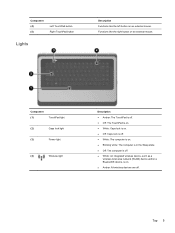
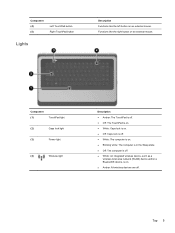
... an external mouse.
Functions like the left button on . ● Amber: All wireless devices are off . ● White: An integrated wireless device, such as a
wireless local area network (WLAN) device and/or a Bluetooth® device, is off .
Component (1)
TouchPad light
(2)
Caps lock light
(3)
Power light
(4)
Wireless light
Description ● Amber: The TouchPad...
Getting Started Compaq Notebook - Windows 7 - Page 47


..., and menu bar settings 34
personal files 34 battery bay 11, 37 battery release latch 11 battery, replacing 21 Bluetooth label 37 buttons
left TouchPad 5 power 6 right TouchPad 5
C caps lock light, identifying 5 Certificate of Authenticity label 37 components
bottom 11 display 10
left side 9 right side 8 top 4 connector, power 8
D Digital Media Slot...
Compaq Presario CQ57 Notebook PC - Maintenance and Service Guide - Page 9


typical brightness: 200 nits All display assemblies include 2 wireless local area network (WLAN) antenna ...diode (LED), SVA BrightView (1366×768) display; 1 Product description
Category Product Name Processors
Chipset
Graphics
Panel Memory
Description Compaq Presario CQ57 Notebook PC Intel® Pentium P6300 2.26-GHz processor (3.0-MB L3 cache, dual core, 35 W) Intel Pentium P6200 2.13...
Compaq Presario CQ57 Notebook PC - Maintenance and Service Guide - Page 110


... 6 TouchPad 9 TouchPad on/off 9
C Cable Kit
contents 19 spare part number 16, 19, 25 cables, service considerations 28 caps lock light 8 chipset, product description 1
components bottom 12 button 6 display 5 keys 7 left-side 10 lights 8 right-side 11 TouchPad 9
computer feet, locations 34 computer major components 15 computer part number 14, 33 computer...
Compaq Presario CQ57 Notebook PC - Maintenance and Service Guide - Page 111


... 7 Windows applications 7 Windows logo 7
L left-side components 10 light components 8 lights
AC adapter 11 caps lock 8 drive 10 optical drive 11 power 8, 10 TouchPad 8, 9 webcam 5 wireless 8
M mass storage device
...external monitor 10 HDMI 10 monitor port 10 product description 3 USB 10, 11 power button 6 power button board removal 52 spare part number 16, 26, 52 power connector 11 power connector...
Similar Questions
Where Is Number Lock Button On Compac Presario Cq57?
(Posted by Deblefe 9 years ago)
Where Is The Number Lock On A Compaq Laptop Presario Cq57
(Posted by AnkJOSE 10 years ago)
How To Boot From Cd On Compaq Laptop Presario Cq57
(Posted by mzshim 10 years ago)

