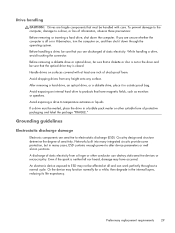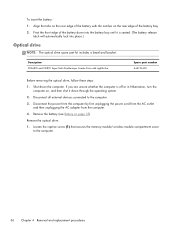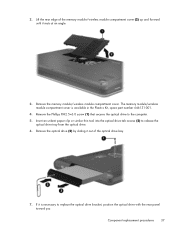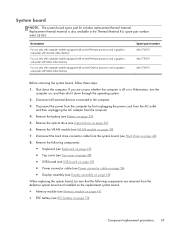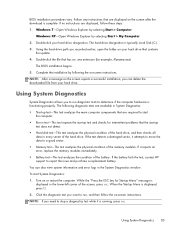HP Presario CQ57-200 Support Question
Find answers below for this question about HP Presario CQ57-200.Need a HP Presario CQ57-200 manual? We have 4 online manuals for this item!
Question posted by ghocativo on August 10th, 2014
Compaq Presario Cq 57 How To Remove The Hard Disk Drive
The person who posted this question about this HP product did not include a detailed explanation. Please use the "Request More Information" button to the right if more details would help you to answer this question.
Current Answers
Answer #1: Posted by freginold on November 3rd, 2014 9:40 AM
Instructions for removing and replacing the hard drive can be found starting on page 46 of the maintenance and service guide.
Related HP Presario CQ57-200 Manual Pages
Similar Questions
Compaq Notebook , Cq 57- 339wm, Ram, Having Trouble Won't Boot Up And The
screen wont turn on and the tab light is flashing light
screen wont turn on and the tab light is flashing light
(Posted by Baarse 9 years ago)
How To Change The Setting On Your Mouse Pad For Compaq Persario Cq 57
(Posted by Wimmyprego 9 years ago)
What Type Of Hard Disk Drive Is In A Hp Elitebook 2740p
(Posted by darestyb 10 years ago)
How To Repair Hard Disk Drive Failure In Compaq Presario Cq57
(Posted by liThis 10 years ago)