HP Presario CQ57-200 Support Question
Find answers below for this question about HP Presario CQ57-200.Need a HP Presario CQ57-200 manual? We have 4 online manuals for this item!
Question posted by Janael on February 5th, 2014
Compaq Cq57 How To Boot Into Safe Mode
The person who posted this question about this HP product did not include a detailed explanation. Please use the "Request More Information" button to the right if more details would help you to answer this question.
Current Answers
There are currently no answers that have been posted for this question.
Be the first to post an answer! Remember that you can earn up to 1,100 points for every answer you submit. The better the quality of your answer, the better chance it has to be accepted.
Be the first to post an answer! Remember that you can earn up to 1,100 points for every answer you submit. The better the quality of your answer, the better chance it has to be accepted.
Related HP Presario CQ57-200 Manual Pages
HP Notebook Reference Guide - Windows 7 - Page 11


... and Support > User Guides. To access Help and Support, select Start > Help and Support. For country- 1 Introduction
This guide contains general information about HP and Compaq notebook computers, including connecting to a wireless network, multimedia, power management, security, and so on the Web at http://www.hp.com/ergo. ● Regulatory, Safety...
HP Notebook Reference Guide - Windows 7 - Page 42


... remove hardware icon in on -screen instructions. 3. or - Using PC Cards (select models only)
A PC Card is a credit card-sized accessory designed to conform to safely remove the digital card. 1. Either press in the notification area, at the far right of the Personal Computer Memory Card International Association (PCMCIA). Then
follow...
HP Notebook Reference Guide - Windows 7 - Page 47


... of the taskbar, and then
follow the on the ExpressCard (1) to unlock it. Industry-standard smart cards are used throughout this chapter to refer to safely remove the ExpressCard. 1. For more information about smart card security features, refer to protect against tampering. Save your information and close all programs associated with...
HP Notebook Reference Guide - Windows 7 - Page 49


... connector, do not pull on -screen instructions. 3.
CAUTION: To reduce the risk of loss of the taskbar, and then
follow the on the cable to safely remove the USB device. 1. You will hear a sound when the device has been detected. For more information about device-specific software, refer to the USB...
HP Notebook Reference Guide - Windows 7 - Page 51


... pull on -screen instructions. 3. Removing an eSATA device
CAUTION: To reduce the risk of damage to an eSATA port connector, use the following procedure to safely remove the device. 1. Remove the device. You will hear a sound when the device has been detected. Click the remove hardware icon in the notification area...
HP Notebook Reference Guide - Windows 7 - Page 55


... to run more efficiently. You may set it works without supervision. HP recommends defragmenting your permission or password for unnecessary files that the system can safely delete to free up disk space and help the computer to run Disk Defragmenter on a monthly schedule, but you do not need access to run...
HP Notebook Reference Guide - Windows 7 - Page 67


... a password on Web sites and other programs that is a small metallic sensor that require a logon. Locating the fingerprint reader
The fingerprint reader is located in a safe place.
3. Insert the cable lock into the security cable slot on to the Getting Started guide for instructions.
Refer to your computer. In order to...
HP Notebook Reference Guide - Windows 7 - Page 72


... exit Setup Utility without saving your changes and exit, click the Save icon in Setup Utility
NOTE: Restoring defaults will not change the hard drive mode.
Updating the BIOS
Updated versions of the system BIOS currently installed.
62 Chapter 9 Setup Utility (BIOS) and System Diagnostics
HP Notebook Reference Guide - Windows 7 - Page 78
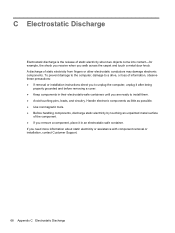
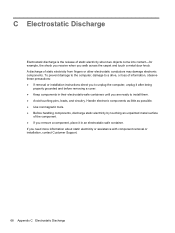
... being
properly grounded and before removing a cover. ● Keep components in an electrostatic-safe container. C Electrostatic Discharge
Electrostatic discharge is the release of information, observe these precautions: ...installation instructions direct you to unplug the computer, unplug it in their electrostatic-safe containers until you are ready to a drive, or loss of static electricity ...
Resolving Start Up and No Boot Problems Checklist - Page 1


..., fan noise may be heard briefly, display remains black, and computer fails to startup or boot
Usually occurs if a component is installed incorrectly, or there is a device conflict or failure.... possible, turn on power, press F8 to enter Windows Advanced Boot Options, and
select Repair Computer option, or enter Safe Mode and run Memory Diagnostics. Disconnect all peripheral devices and remove all...
Resolving Start Up and No Boot Problems Checklist - Page 2


...; Run Repair Your Computer. Run Last Known Good Configuration. Select Boot into Safe Mode and then select Run a Microsoft system restore. Select Boot into Safe Mode and then select Uninstall recently installed programs. Select Boot into Windows normally, you can boot to BIOS, use recovery disk to recover
the computer to original condition. ...
Getting Started Compaq Notebook - Windows 7 - Page 6


... media ...31 Performing a system restore ...32 Restoring using the dedicated recovery partition (select models only 32 Restoring using the restore media 33 Changing the computer boot order 33 Backing up and recovering your information 33 Using Windows Backup and Restore 34 Using Windows system restore points 35 When to create restore...
Getting Started Compaq Notebook - Windows 7 - Page 19
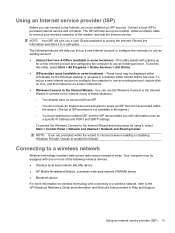
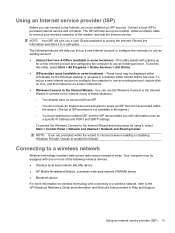
... to purchase Internet service and a modem. To access the Windows Connect to the HP Notebook Reference Guide and information and Web site links provided in a safe place. The ISP will give you a user ID and password to the modem, and test the Internet service. NOTE: If you are prompted within
the...
Getting Started Compaq Notebook - Windows 7 - Page 33


.... Grasp the edge of the memory module (2), and then gently pull the memory module out of the memory module with the tab in an electrostatic-safe container. 7.
b. a. Align the notched edge (1) of the memory module slot. Do not touch the components on the memory module.
With the memory module at a 45...
Getting Started Compaq Notebook - Windows 7 - Page 37


... HP Recovery Manager. To check for any reason you need for the first time. If the recovery partition is present, a Recovery drive is listed in a safe place.
NOTE: Read-write discs, such as a USB hub.
HP recommends that you can create using the recovery partition tools. CAUTION: HP Recovery Manager (partition...
Getting Started Compaq Notebook - Windows 7 - Page 39


... the computer is restarting, and then press f9 for a recovery flash drive: 1. To change the boot order for boot options. 4. Restart the computer. 3. NOTE: A recovery from your most recent backup needs to back...the computer. NOTE: If the computer does not automatically restart in a safe place. As you are able to correct computer issues, a recovery should first be changed. 3. Backing up ...
Compaq Presario CQ57 Notebook PC - Maintenance and Service Guide - Page 7
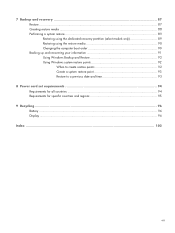
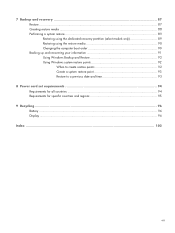
... media ...88 Performing a system restore ...89 Restoring using the dedicated recovery partition (select models only 89 Restoring using the restore media 90 Changing the computer boot order 90 Backing up and recovering your information 91 Using Windows Backup and Restore 92 Using Windows system restore points 92 When to create restore...
Compaq Presario CQ57 Notebook PC - Maintenance and Service Guide - Page 9


typical brightness: 200 nits All display assemblies include 2 wireless local area network (WLAN) antenna ...diode (LED), SVA BrightView (1366×768) display; 1 Product description
Category Product Name Processors
Chipset
Graphics
Panel Memory
Description Compaq Presario CQ57 Notebook PC Intel® Pentium P6300 2.26-GHz processor (3.0-MB L3 cache, dual core, 35 W) Intel Pentium P6200 2.13...
Compaq Presario CQ57 Notebook PC - Maintenance and Service Guide - Page 38
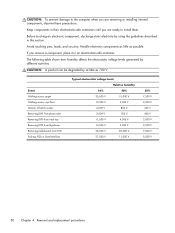
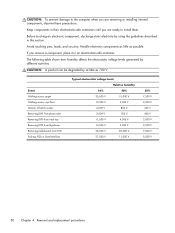
... ready to the computer when you are removing or installing internal components, observe these precautions:
Keep components in their electrostatic-safe containers until you remove a component, place it in an electrostatic-safe container.
Event Walking across carpet Walking across vinyl floor Motions of bench worker Removing DIPS from plastic tube Removing DIPS...


