HP Presario CQ57-200 Support Question
Find answers below for this question about HP Presario CQ57-200.Need a HP Presario CQ57-200 manual? We have 4 online manuals for this item!
Question posted by zeneil on December 10th, 2013
How To Change Hotkeys On Compaq Presario Cq57
The person who posted this question about this HP product did not include a detailed explanation. Please use the "Request More Information" button to the right if more details would help you to answer this question.
Current Answers
There are currently no answers that have been posted for this question.
Be the first to post an answer! Remember that you can earn up to 1,100 points for every answer you submit. The better the quality of your answer, the better chance it has to be accepted.
Be the first to post an answer! Remember that you can earn up to 1,100 points for every answer you submit. The better the quality of your answer, the better chance it has to be accepted.
Related HP Presario CQ57-200 Manual Pages
HP Notebook Reference Guide - Windows 7 - Page 2
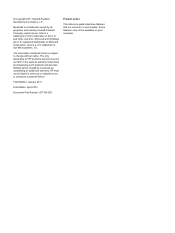
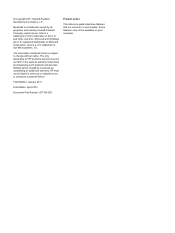
... license. Third Edition: January 2011
First Edition: April 2010
Document Part Number: 607194-003
Product notice
This reference guide describes features that are common to change without notice. Bluetooth is a U.S. registered trademarks of Sun Microsystems, Inc. The information contained herein is a trademark of Intel Corporation in the express warranty statements accompanying...
HP Notebook Reference Guide - Windows 7 - Page 9


9 Setup Utility (BIOS) and System Diagnostics 60 Using Setup Utility ...60 Starting Setup Utility ...60 Changing the language of Setup Utility 60 Navigating and selecting in Setup Utility 61 Displaying system information 61 Restoring factory settings in Setup Utility 62 Exiting ...
HP Notebook Reference Guide - Windows 7 - Page 11


...9679; Help and Support-Contains information about the operating system, drivers, troubleshooting tools, and technical support.
1 Introduction
This guide contains general information about HP and Compaq notebook computers, including connecting to a wireless network, multimedia, power management, security, and so on your computer. For country- Finding more information about your new computer...
HP Notebook Reference Guide - Windows 7 - Page 25


..., you may include the following media activity controls that allow you to play, pause, fast forward, or rewind a media file: ● Media buttons ● Media hotkeys (specific keys pressed in combination with instant messaging programs. ● Stream radio programs. ● Create (burn) audio CDs using the installed optical drive (select models...
HP Notebook Reference Guide - Windows 7 - Page 26


...NOTE: Volume can adjust the volume using the following: ● Volume buttons ● Volume hotkeys ● Volume keys WARNING! You should hear sound through the speakers or through connected headphones....NOTE: For best results when recording, speak directly into the microphone. To confirm or change the audio settings on your computer model, you can also be controlled through the operating...
HP Notebook Reference Guide - Windows 7 - Page 27


... to your computer, follow these steps:
1. Webcam (select models only) 17 NOTE: For best results when recording, speak directly into the microphone. To confirm or change the audio settings on your own list and add contacts manually.
HP Notebook Reference Guide - Windows 7 - Page 32


... external power. With the computer on the hard drive and the computer turns off. Your work is saved to a hibernation file on , you can be changed using Power Options in any computer functions while the computer is in the Sleep state or in the sequence provided: ● Windows 7-Press ctrl+alt...
HP Notebook Reference Guide - Windows 7 - Page 33


...power lights turn on and your work returns to the screen where you stopped working . Power plans can be changed in Windows Control Panel. Windows XP-Select Start > Turn Off Computer, and then hold down button, and ... power plans
A power plan (or power scheme in the notification area, at the factory to change the power plan, click the power meter icon and select an
item from the list.
HP Notebook Reference Guide - Windows 7 - Page 34


...pane, click Require a password on batteries settings as needed . 4. Click OK. Click Change Settings that are currently unavailable. 4. Windows XP-Select Start > Control Panel > Performance ...Select a power plan, and then click Change plan settings. 3. To change additional settings, click Change advanced power settings and make your changes. Customizing power plans
Windows 7 1. Select ...
HP Notebook Reference Guide - Windows 7 - Page 35


...power, the computer runs on increasing or decreasing display brightness, refer to create or change your work . WARNING! Computer battery life varies, depending on power management settings, ... battery provided by HP, or a compatible battery purchased from Standby check box.
4.
Click Save changes. Click the Advanced tab.
3.
If the computer contains a charged battery and is running on...
HP Notebook Reference Guide - Windows 7 - Page 36


... and system responses can be connected to work properly.
2. Battery Check examines the battery and its cells to the computer. NOTE: The computer must be changed using Power Options do not affect lights.
Using Battery Check in Windows 7
Battery Check in Help and Support provides information on the status of the...
HP Notebook Reference Guide - Windows 7 - Page 39


... to external AC power under any of the following events occur: ● The computer switches to the Quick Setup poster provided in the notification area changes appearance. Using external AC power
NOTE: For information on , the power meter icon in the computer box.
HP Notebook Reference Guide - Windows 7 - Page 55


... on the hard drive so that you can defragment your permission or password for the hard drive, usually listed as installing software, running utilities, or changing Windows settings. Using hard drives 45
HP Notebook Reference Guide - Windows 7 - Page 56


...● You move the computer with the display closed while the computer is running on the computer changes color to show the most up-to-date status for the drive.
For more information, refer to ...enable the notification area icon.
A short time after a change in the secondary hard drive bay (select models only) is unnecessary.
On the Icon in the ...
HP Notebook Reference Guide - Windows 7 - Page 57


...Hard Drive Protection. Before you move the computer, HP recommends that you may be unable to change settings, follow these steps: 1. Using optical drives (select models only) 47 Click OK. ...HP ProtectSmart Hard Drive Protection allows the computer to open the software and change settings. 3.
Using HP ProtectSmart Hard Drive Protection software
The HP ProtectSmart Hard Drive ...
HP Notebook Reference Guide - Windows 7 - Page 63


... Setup Utility contents. NOTE: The administrator password can be used in a secure place. For additional information about Windows passwords, such as it is set , entered, changed, or deleted.
After you set in Windows
Password Administrator password
User password QuickLock (select models only)
Function
Protects administrator-level access to a Windows user account...
HP Notebook Reference Guide - Windows 7 - Page 64


...the computer and try again.
54 Chapter 7 Security Managing an administrator password
To set, change an administrator password, type your current password in the Enter Current Password field, type a ... select Security > Set Administrator Password, and then press enter.
● To set , entered, changed, or deleted.
*For details about each time you forget your password in the lower-left corner ...
HP Notebook Reference Guide - Windows 7 - Page 65


...Startup Menu is displayed in most cases, repair any damage they have caused. Your changes take effect when the computer restarts. To provide ongoing protection against newly discovered viruses...password
At the Enter Password prompt, type your current password in order to fully protect your changes and exit Setup Utility, use the computer to computer viruses. An antivirus program may be ...
HP Notebook Reference Guide - Windows 7 - Page 80


... managing a power-on password 55 managing an administrator password 54 media action keys 15 media activity controls 15 media hotkeys 15 MediaSmart 20 modems connecting a modem cable 10 connecting a modem cable
adapter 10 selecting a location setting 11
... protection on
wakeup 24 setting power options 22 setup of WLAN 6 Setup Utility
changing the language 60 displaying system information
61
70 Index
Compaq Presario CQ57 Notebook PC - Maintenance and Service Guide - Page 9


... description
Category Product Name Processors
Chipset
Graphics
Panel Memory
Description Compaq Presario CQ57 Notebook PC Intel® Pentium P6300 2.26-GHz processor...high-definition (HD), light-emitting diode (LED), SVA BrightView (1366×768) display; typical brightness: 200 nits All display assemblies include 2 wireless local area network (WLAN) antenna cables Supports 16:9 ultra wide aspect...
Similar Questions
How To Change An Compaq Presario Cq57 From Safe Mode
(Posted by shDanpe 9 years ago)
How Do I Change My Compaq Presario Cq57 Typing From Capital Letters To Small
(Posted by rotoy 9 years ago)
Windows 7 Can't Find Wireless Driver For Compaq Presario Cq57
(Posted by osaja 10 years ago)
Can I Run Windows Xp On A Compaq Presario Cq57 439
(Posted by dddca162 10 years ago)

