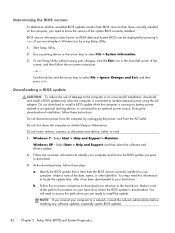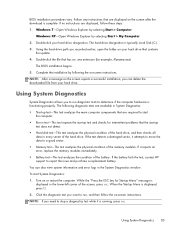HP Presario CQ57-200 Support Question
Find answers below for this question about HP Presario CQ57-200.Need a HP Presario CQ57-200 manual? We have 4 online manuals for this item!
Question posted by bobinsame on September 15th, 2013
How To Boot Config Compaq Presario Cq 57 Install Xp
The person who posted this question about this HP product did not include a detailed explanation. Please use the "Request More Information" button to the right if more details would help you to answer this question.
Current Answers
Related HP Presario CQ57-200 Manual Pages
Similar Questions
Compaq Notebook , Cq 57- 339wm, Ram, Having Trouble Won't Boot Up And The
screen wont turn on and the tab light is flashing light
screen wont turn on and the tab light is flashing light
(Posted by Baarse 9 years ago)
How To Change The Setting On Your Mouse Pad For Compaq Persario Cq 57
(Posted by Wimmyprego 9 years ago)
How To Install Windows Xp On Compaq Presario Cq 57
(Posted by DavidSadd 10 years ago)
Howdy Do I Reinstall Windows 7 Without A Disc For Compaq Presario Can 57
Reinstalling window7 without a disc for compaq presario can 57
Reinstalling window7 without a disc for compaq presario can 57
(Posted by Anonymous-109513 11 years ago)