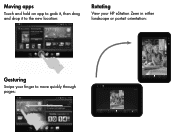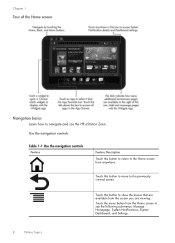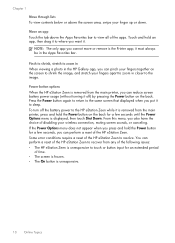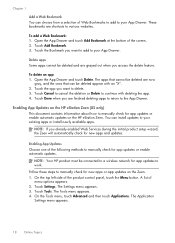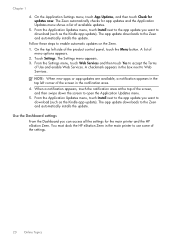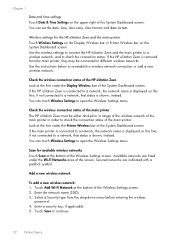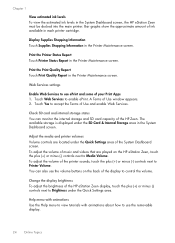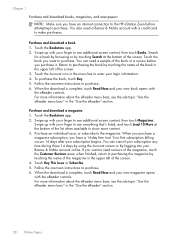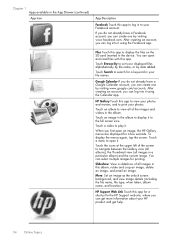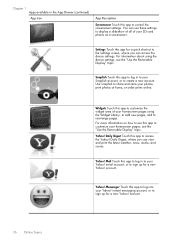HP Photosmart eStation All-in-One Printer - C510 Support Question
Find answers below for this question about HP Photosmart eStation All-in-One Printer - C510.Need a HP Photosmart eStation All-in-One Printer - C510 manual? We have 3 online manuals for this item!
Question posted by Mnniceztrac on July 3rd, 2014
What Is The Sd Card For In My Estation Zeen
The person who posted this question about this HP product did not include a detailed explanation. Please use the "Request More Information" button to the right if more details would help you to answer this question.
Current Answers
Related HP Photosmart eStation All-in-One Printer - C510 Manual Pages
Similar Questions
Hp Estation C510 How Big Of An Sd Card Can You Use
(Posted by Davti 9 years ago)
How To View Sd Card On Computer Using Hp Estation C510
(Posted by mr31drew8 10 years ago)
How To Save Pictures From Sd Card To Computer With Hp Photosmart 7510
(Posted by teofascrapp 10 years ago)
Can I Transfer Photos From A Sd Card To My Pc Using A Hp7510 Printer
(Posted by martkowa 10 years ago)
My Zeen Will Not Play The Videos On My Sd Card
MY ZEEN WILL NOT PLAY ANY VIDEOS FROM AN SD CARD...STATES SUPPORTED SYSTEM NOT FOUND.CALLED TECH SUP...
MY ZEEN WILL NOT PLAY ANY VIDEOS FROM AN SD CARD...STATES SUPPORTED SYSTEM NOT FOUND.CALLED TECH SUP...
(Posted by LOVEANDCOMPANY 12 years ago)