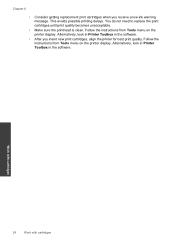HP Photosmart e-All-in-One Printer - D110 Support Question
Find answers below for this question about HP Photosmart e-All-in-One Printer - D110.Need a HP Photosmart e-All-in-One Printer - D110 manual? We have 2 online manuals for this item!
Question posted by donnawinger on September 28th, 2013
Printer Will Not Print.
Current Answers
Answer #1: Posted by DreadPirateRoberts on October 21st, 2013 8:33 AM
After installing a cartridge or during normal use, the product does not print. The status lights blink and an error message might display on the product control panel:
- 'Cartridge Problem'
- 'Incompatible Cartridge'
- 'Cartridge Missing or Damaged'
These errors, including Incompatible cartridge can occur with the correct HP cartridges under certain circumstances. The cartridge might need to be reinstalled, the electrical contacts could be dirty, the cartridges might need to be aligned, or there could be a failure of the cartridge or printer.
https://support.hp.com/us-en/product/HP-Deskjet-F4400-All-in-One-Printer-series/3742084/model/3742085/document/c00864517
Related HP Photosmart e-All-in-One Printer - D110 Manual Pages
Similar Questions
my brand new printer won't print black text. prints color and black photos o.k
cleaned the heads to no effect.