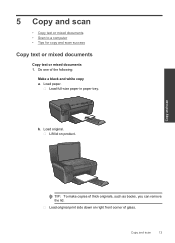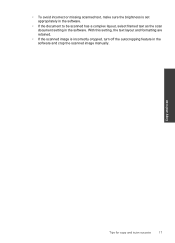HP Photosmart e-All-in-One Printer - D110 Support Question
Find answers below for this question about HP Photosmart e-All-in-One Printer - D110.Need a HP Photosmart e-All-in-One Printer - D110 manual? We have 2 online manuals for this item!
Question posted by keideal on January 22nd, 2014
How To Scan A Multi-page Document On An Hp D110a Series
The person who posted this question about this HP product did not include a detailed explanation. Please use the "Request More Information" button to the right if more details would help you to answer this question.
Current Answers
Related HP Photosmart e-All-in-One Printer - D110 Manual Pages
Similar Questions
How To Scan & Save Documents Hp Photosmart C4700 Series
(Posted by scchck43 9 years ago)
How Do I Enlarge A Scan On My Hp D110 Series
(Posted by Retidav 10 years ago)
How To Scan On My Hp D110 Series
(Posted by JPRIZskatin 10 years ago)
How To Scan Multi-page Documents On Hp Photosmart D110 Printer
(Posted by cktthemer 10 years ago)