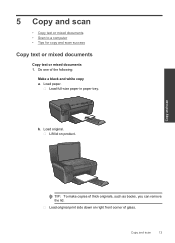HP Photosmart e-All-in-One Printer - D110 Support Question
Find answers below for this question about HP Photosmart e-All-in-One Printer - D110.Need a HP Photosmart e-All-in-One Printer - D110 manual? We have 2 online manuals for this item!
Question posted by tglickli on September 13th, 2013
How Can I Print In Black And White Documents On A Photosmart D110 Series An
pdf?
Current Answers
Related HP Photosmart e-All-in-One Printer - D110 Manual Pages
Similar Questions
How To Print Photo With Hp Photosmart D110 Series
(Posted by shuwi 9 years ago)
Can't Cancel A Print Job On Hp Photosmart D110 Series
A large document was accidentally submitted to the printer. When it tries to print, we have used the...
A large document was accidentally submitted to the printer. When it tries to print, we have used the...
(Posted by dls522 10 years ago)
Hp 210 All In One Printer & How To Print A Black & White Document
(Posted by tameplestat 10 years ago)
How Do I Only Print Black On My Photosmart D110 Printer
(Posted by gathdaraly 10 years ago)
How Do I Print Black & White Photos On Hp Photosmart 5510
(Posted by mwaldemlorimg 10 years ago)