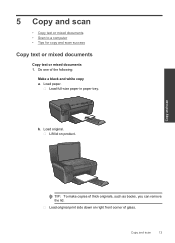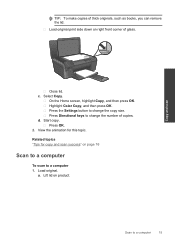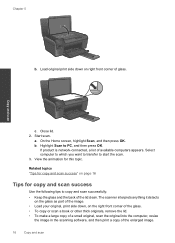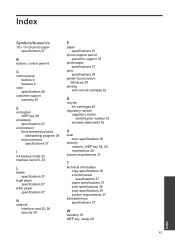HP Photosmart e-All-in-One Printer - D110 Support Question
Find answers below for this question about HP Photosmart e-All-in-One Printer - D110.Need a HP Photosmart e-All-in-One Printer - D110 manual? We have 2 online manuals for this item!
Question posted by Zillkin on August 17th, 2013
Photosmart D110 Prints But Won't Copy Or Scan Windows 7
The person who posted this question about this HP product did not include a detailed explanation. Please use the "Request More Information" button to the right if more details would help you to answer this question.
Current Answers
Related HP Photosmart e-All-in-One Printer - D110 Manual Pages
Similar Questions
Printer D110 Prints But Won't Scan
(Posted by craigFlare 10 years ago)
Why Does My Hp Photosmart D110 Printer Doesn't Copy And Scan
(Posted by prasStoe 10 years ago)
Hp Photosmart D110 Print Cartridge Missing Not Detected Cannot Scan
(Posted by mcketock 10 years ago)
My Hp Photosmart D110 Wont Detect Pc While Scanning
(Posted by kususil 10 years ago)
How To Make The Hp Photosmart D110 Print On Index Cards
(Posted by msrosAzizs 10 years ago)