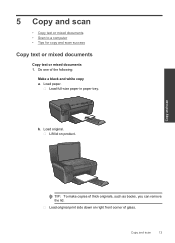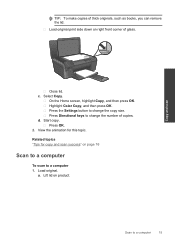HP Photosmart e-All-in-One Printer - D110 Support Question
Find answers below for this question about HP Photosmart e-All-in-One Printer - D110.Need a HP Photosmart e-All-in-One Printer - D110 manual? We have 2 online manuals for this item!
Question posted by rbjejha on March 10th, 2014
How To Make Copies On A Photosmart D110 Series
The person who posted this question about this HP product did not include a detailed explanation. Please use the "Request More Information" button to the right if more details would help you to answer this question.
Current Answers
Related HP Photosmart e-All-in-One Printer - D110 Manual Pages
Similar Questions
Can Not Print My Photosmart D110 Series (copy 1) Is Offline
(Posted by sbondpaula 9 years ago)
Hp Photosmart D110 Series How To Enlarge Copy
(Posted by hiskwad 10 years ago)
How To Make Pdf From Scanned Documents On Hp Photosmart D110 Series
(Posted by cboni 10 years ago)
How To Enlarge The Copy On My Hp Photosmart D110 Series Printer
(Posted by fifiadm 10 years ago)
Hp Photosmart D110 Series
I got an photosmart d110 series printer like 3 days ago and the day i use it it was working fine the...
I got an photosmart d110 series printer like 3 days ago and the day i use it it was working fine the...
(Posted by lilsaint76 13 years ago)