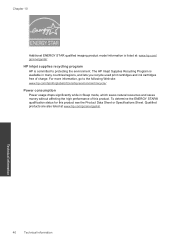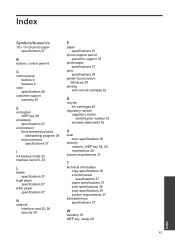HP Photosmart e-All-in-One Printer - D110 Support Question
Find answers below for this question about HP Photosmart e-All-in-One Printer - D110.Need a HP Photosmart e-All-in-One Printer - D110 manual? We have 2 online manuals for this item!
Question posted by aleekcu on March 7th, 2014
What Ink Cartridge Does The Hp D110 Use
The person who posted this question about this HP product did not include a detailed explanation. Please use the "Request More Information" button to the right if more details would help you to answer this question.
Current Answers
Related HP Photosmart e-All-in-One Printer - D110 Manual Pages
Similar Questions
How Do I Change Ink Cartridge In Hp Photosmart D110 Printer
(Posted by andzeta 10 years ago)
How Do You Transport Ink Cartridge In Hp Photosmart D110 Seriesprinter
(Posted by milosjo 10 years ago)
Can You Use Remanufactured Cartridge On Hp D110
(Posted by TW3Inter 10 years ago)
How To Change The Ink Cartridges In Hp Officejet Pro 8600plus
How do I change the ink cartridges in HP Officejet Pro 8600Plus?
How do I change the ink cartridges in HP Officejet Pro 8600Plus?
(Posted by malarrabee 11 years ago)
Are Ink Cartridges For Hp Photosmart C8100 And Hp Photosmart C3100 Compatible?
(Posted by jwachacha 11 years ago)