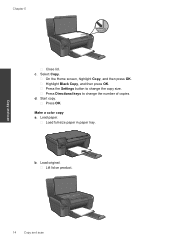HP Photosmart e-All-in-One Printer - D110 Support Question
Find answers below for this question about HP Photosmart e-All-in-One Printer - D110.Need a HP Photosmart e-All-in-One Printer - D110 manual? We have 2 online manuals for this item!
Question posted by jaxazzzz on June 16th, 2014
Hp Photosmart D110 How To Change Printing Paper Size
The person who posted this question about this HP product did not include a detailed explanation. Please use the "Request More Information" button to the right if more details would help you to answer this question.
Current Answers
Related HP Photosmart e-All-in-One Printer - D110 Manual Pages
Similar Questions
How To Download Hp Photosmart D110 Without Cd
(Posted by Sammlis 10 years ago)
Why Is My Hp Photosmart D110 Only Printing In Light Blue
(Posted by Chiwa34 10 years ago)
My Hp Photosmart D110 Wont Detect Pc While Scanning
(Posted by kususil 10 years ago)
Will The Hp Photosmart D110 Scan Wirelessly To A Computer?
I installed my HP Photosmart D110 wirelessly. It prints wirelessly, but I have to connect it by cabl...
I installed my HP Photosmart D110 wirelessly. It prints wirelessly, but I have to connect it by cabl...
(Posted by marinettiwalt 13 years ago)