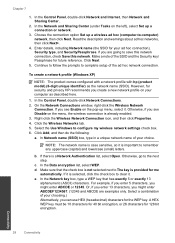HP Photosmart e-All-in-One Printer - D110 Support Question
Find answers below for this question about HP Photosmart e-All-in-One Printer - D110.Need a HP Photosmart e-All-in-One Printer - D110 manual? We have 2 online manuals for this item!
Question posted by postrati on May 29th, 2014
Hp D110 Will Not Connect To Network
The person who posted this question about this HP product did not include a detailed explanation. Please use the "Request More Information" button to the right if more details would help you to answer this question.
Current Answers
Related HP Photosmart e-All-in-One Printer - D110 Manual Pages
Similar Questions
What If I Have Two Network Connections And A Hp D110 Printer
(Posted by leajg 9 years ago)
Hp D110 Printer Cannot Connect Using Wps Setting
(Posted by trikato 10 years ago)
Mac Wont Connect Wireless To Hp D110 Scanner
(Posted by Pclcost 10 years ago)
How To Connect Hp D110 Wireless Printer With Out The Disc
(Posted by 1931reidk 10 years ago)
HP D110
mi impresora hp d110 no saca copias que puedo hacer? hay alguna forma de resetearla para que quede c...
mi impresora hp d110 no saca copias que puedo hacer? hay alguna forma de resetearla para que quede c...
(Posted by CARLyBETH2011 12 years ago)