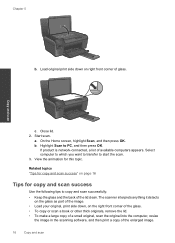HP Photosmart e-All-in-One Printer - D110 Support Question
Find answers below for this question about HP Photosmart e-All-in-One Printer - D110.Need a HP Photosmart e-All-in-One Printer - D110 manual? We have 2 online manuals for this item!
Question posted by dondMPL on August 15th, 2013
How Do I Enlarge Image To Copy On Hp Photosmart D110?
The person who posted this question about this HP product did not include a detailed explanation. Please use the "Request More Information" button to the right if more details would help you to answer this question.
Current Answers
Related HP Photosmart e-All-in-One Printer - D110 Manual Pages
Similar Questions
How To Enlarge Images On Hp Photoshop D110
(Posted by kamatic 10 years ago)
How To Enlarge A Copy Hp Printer On Photosmart D110
(Posted by shameharv 10 years ago)
How To Print A Picture As A Mirror Image On Hp Photosmart 7510
(Posted by joGasman 10 years ago)
Cannot Copy Hp Photosmart D110
(Posted by jipow 10 years ago)