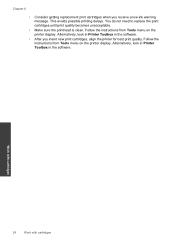HP Photosmart e-All-in-One Printer - D110 Support Question
Find answers below for this question about HP Photosmart e-All-in-One Printer - D110.Need a HP Photosmart e-All-in-One Printer - D110 manual? We have 2 online manuals for this item!
Question posted by arifkawolf on February 26th, 2014
Can You Cancel Printing On Hp D110 Photosmart Printer From Computer
The person who posted this question about this HP product did not include a detailed explanation. Please use the "Request More Information" button to the right if more details would help you to answer this question.
Current Answers
Related HP Photosmart e-All-in-One Printer - D110 Manual Pages
Similar Questions
Can You Cancel Printing Jobs For Photosmart Hp 7510?
(Posted by Tsticpam 9 years ago)
How Do I Cancel Print Jobs On Hp D110 Photosmart
(Posted by cinpy 10 years ago)
Can You Set Default To Black And Whie On Hp D110 Photosmart Printer
(Posted by artKnu 10 years ago)
Can You Use The Hp D110 Photosmart Printer Cd For A Hp Photosmart C4795
(Posted by lendsrdjan 10 years ago)
Why Wont My Wireless Hp D110 Photosmart Printer Scan To Pc
(Posted by prinris 10 years ago)