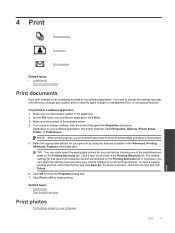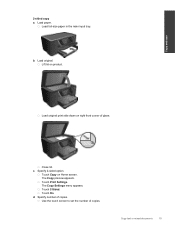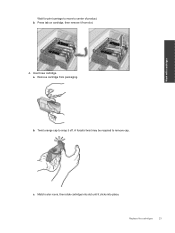HP Photosmart Premium e-All-in-One Printer - C310 Support Question
Find answers below for this question about HP Photosmart Premium e-All-in-One Printer - C310.Need a HP Photosmart Premium e-All-in-One Printer - C310 manual? We have 2 online manuals for this item!
Question posted by Anonymous-68890 on July 30th, 2012
Do I Have To Use All Four Cartridges To Make The Printer Print?
can the color cartridges be empty and let me still get black copies?
Current Answers
Related HP Photosmart Premium e-All-in-One Printer - C310 Manual Pages
Similar Questions
Hp 2050 Printer How To Chamge From Black Copies To Color Copies
(Posted by ipllete 10 years ago)
Hp Printer 3050 Say Set Up Black Copy Color Copy Won't Turn Off
(Posted by holelil 10 years ago)
Mac And Ipad Won't Print On Hp Photosmart Prem C310 Series Printer
(Posted by chnic 10 years ago)
How Can I Use My Ipad For Printing With My Hp C310 Printer
(Posted by dandrgleeson 11 years ago)
Ink Refilled At Costco. All Colors Work Except Black. Hp C310 Photosmart
I had my ink refilled at costco, and reinstalled the cartridges. All cartridges are seated well in p...
I had my ink refilled at costco, and reinstalled the cartridges. All cartridges are seated well in p...
(Posted by najaherr 12 years ago)