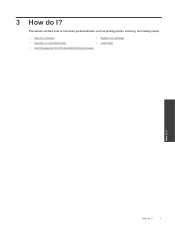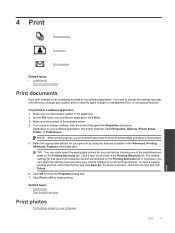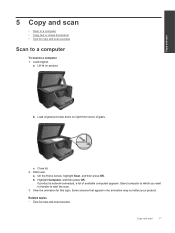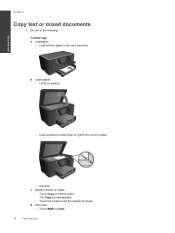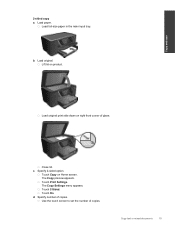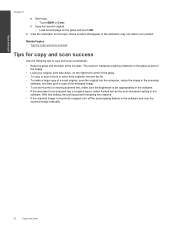HP Photosmart Premium e-All-in-One Printer - C310 Support Question
Find answers below for this question about HP Photosmart Premium e-All-in-One Printer - C310.Need a HP Photosmart Premium e-All-in-One Printer - C310 manual? We have 2 online manuals for this item!
Question posted by valerieknights on September 18th, 2013
New Black Cartridge Will Not Print Despite Printer Making All The Right Noise
The person who posted this question about this HP product did not include a detailed explanation. Please use the "Request More Information" button to the right if more details would help you to answer this question.
Current Answers
Answer #1: Posted by DreadPirateRoberts on September 18th, 2013 10:47 AM
This should help you toubleshoot the issue
Related HP Photosmart Premium e-All-in-One Printer - C310 Manual Pages
Similar Questions
Hp Photosmart 310 Printer Won't Recognize New Black Cartridge
(Posted by mugJKi 10 years ago)
Problem With New Black Cartridge Printing
The brand nbew black cartridge registers full on estimated ink levels, however does not print.
The brand nbew black cartridge registers full on estimated ink levels, however does not print.
(Posted by justice4663 11 years ago)
I Put In A New Black Cartridge But My Printer Will Only Print Color Documents.
I can not make a copy of any black and document either.
I can not make a copy of any black and document either.
(Posted by valricomeg 11 years ago)
New Black Ink Cartridge Sold By Hp And Staples Does Not Fit My All-in-one C310.
The small black cartridge, the one with the bowtie, will not fit into the left-most slot, yet is too...
The small black cartridge, the one with the bowtie, will not fit into the left-most slot, yet is too...
(Posted by barbarab 12 years ago)
What Is The Purpose For 2 Black Cartridges In The Hp Photosmart Premium C310 And
and where do I purchase just the black cartridge that goes on the left hand side?
and where do I purchase just the black cartridge that goes on the left hand side?
(Posted by Anonymous-43519 12 years ago)