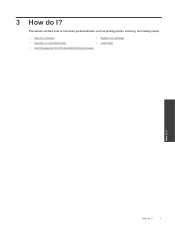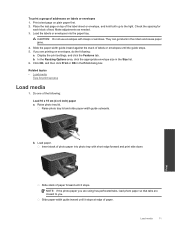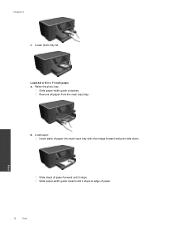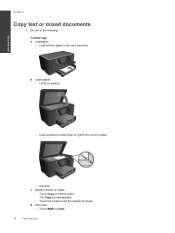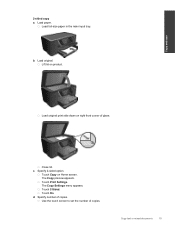HP Photosmart Premium e-All-in-One Printer - C310 Support Question
Find answers below for this question about HP Photosmart Premium e-All-in-One Printer - C310.Need a HP Photosmart Premium e-All-in-One Printer - C310 manual? We have 2 online manuals for this item!
Question posted by sparki1 on November 11th, 2014
Can Hear Something Spinning When Trying To Print But Won't Print
Tells me to load paper in main tray. I have done that many times and it still tells me I am out of paper. No paper comes through when I ask it to print.
Current Answers
Related HP Photosmart Premium e-All-in-One Printer - C310 Manual Pages
Similar Questions
How To Print Photo On Main Tray Printer Hp Photosmart C 310
(Posted by datk0nohma 9 years ago)
How To Print Picture From Main Tray Paper On Hp C310
(Posted by marViv 9 years ago)
Will Not Print From Main Tray Photo Hp Photosmart C310
(Posted by joRbtass 10 years ago)
I Tried Printing A Text Using My Hp Photosmart Plus B210a Printer But It Prints
like it printing a photo how can i change paper size
like it printing a photo how can i change paper size
(Posted by niazmi 10 years ago)
We Did Do The Disk Error Check And Ran Defrag. We Tried Printing
again. A couple of pages printed successfully but then it started again where only half page would p...
again. A couple of pages printed successfully but then it started again where only half page would p...
(Posted by karenallrisk 11 years ago)