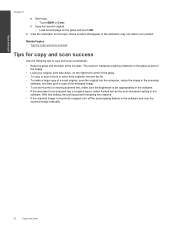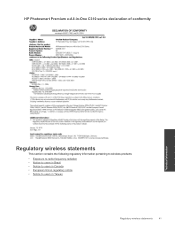HP Photosmart Premium e-All-in-One Printer - C310 Support Question
Find answers below for this question about HP Photosmart Premium e-All-in-One Printer - C310.Need a HP Photosmart Premium e-All-in-One Printer - C310 manual? We have 2 online manuals for this item!
Question posted by lamenDukelc on July 24th, 2014
How To Manually Print Two Sides On Hp Photosmart Premium C310
The person who posted this question about this HP product did not include a detailed explanation. Please use the "Request More Information" button to the right if more details would help you to answer this question.
Current Answers
Related HP Photosmart Premium e-All-in-One Printer - C310 Manual Pages
Similar Questions
Why Am I Unable To Print With My Hp Photosmart Premium C310
(Posted by ddavidollyn 10 years ago)
Hp Photosmart Premium C310 Inkjet Won't Pull Paper In To Print
(Posted by gpse 10 years ago)
How Do I Change The Print Cartridges On My Hp Photosmart Premium C310
(Posted by gtsgodbo 10 years ago)
How To Download, Collate And Print A Manual On A Hp Photosmart Estation Printer
I want to learn how to download, collate and print a manual on my HP Photosmart eStation printer
I want to learn how to download, collate and print a manual on my HP Photosmart eStation printer
(Posted by jaa1fba2 11 years ago)
My Hp Photosmart Premium C310 Will Not Print In Black Ink
(Posted by sheilarae73 12 years ago)