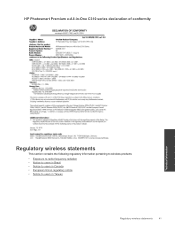HP Photosmart Premium e-All-in-One Printer - C310 Support Question
Find answers below for this question about HP Photosmart Premium e-All-in-One Printer - C310.Need a HP Photosmart Premium e-All-in-One Printer - C310 manual? We have 2 online manuals for this item!
Question posted by shanmsfo on August 21st, 2013
Hp Photosmart C310 Won't Print Black
The person who posted this question about this HP product did not include a detailed explanation. Please use the "Request More Information" button to the right if more details would help you to answer this question.
Current Answers
Answer #1: Posted by DreadPirateRoberts on October 18th, 2013 8:17 AM
This printer has a printhead mechanism that contains 4 individual cartridges: CMYK (cyan/magenta/yellow/black).
You will have to replace the cartridge, if the unit provides a message of one of the colors being empty, before the unit will resume printing. It is a maintenance mechanism to prevent the product from self-damage.
Related HP Photosmart Premium e-All-in-One Printer - C310 Manual Pages
Similar Questions
Hp Photosmart C310 Won't Print Black Sensor
(Posted by sdsdina 10 years ago)
Hp Photosmart C310 How To Print In Black And White On Mac
(Posted by kennchamuc 10 years ago)
Hp Photosmart C310 Does Not Print Black
(Posted by ijksmkv8r 10 years ago)
Hp Photosmart C310 Will Not Print Black
(Posted by rgcamGran 10 years ago)
Trying To Scan To Computer With My Hp Photosmart C310
Hi I am trying to scan to computer with my hp photosmart c310 and keep receiving this message, "Try...
Hi I am trying to scan to computer with my hp photosmart c310 and keep receiving this message, "Try...
(Posted by edgematt 12 years ago)