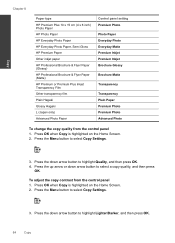HP Photosmart Premium Fax e-All-in-One Printer - C410 Support Question
Find answers below for this question about HP Photosmart Premium Fax e-All-in-One Printer - C410.Need a HP Photosmart Premium Fax e-All-in-One Printer - C410 manual? We have 2 online manuals for this item!
Question posted by idylEp on March 26th, 2014
Is There A Way To Copy From The Glass On The C410
The person who posted this question about this HP product did not include a detailed explanation. Please use the "Request More Information" button to the right if more details would help you to answer this question.
Current Answers
Related HP Photosmart Premium Fax e-All-in-One Printer - C410 Manual Pages
Similar Questions
How Do I Access Files That Were Scanned To A Usb Device Using An Hp 410 Printer
(Posted by blacPatric 9 years ago)
How Do I Clean Under Surface Of Glass Flatbed Of Hp Photosmart C7180 All-in-one?
Under surface of glass in Photosmart C7180 needs to be cleaned. How do I dismantle printer/scanner/f...
Under surface of glass in Photosmart C7180 needs to be cleaned. How do I dismantle printer/scanner/f...
(Posted by wadeam1 10 years ago)
Why Won't Mu C410 Photosmart Premium Print Or Copy In Black And White. I Have Ch
will not print in black and white or copy in black and white. I put in new cartages and they all rea...
will not print in black and white or copy in black and white. I put in new cartages and they all rea...
(Posted by jasmgranat 10 years ago)
How To Make Copies With Hp Photosmart C410 Glass Scanner
(Posted by Ozborlesl 10 years ago)
Hp4500 Officejet Will Not Print From Copy Glass
(Posted by aotablac 10 years ago)