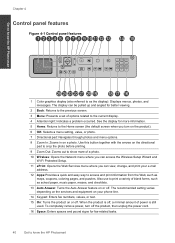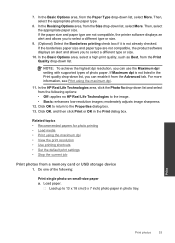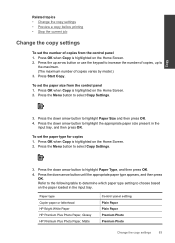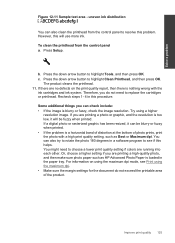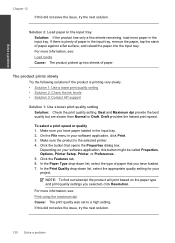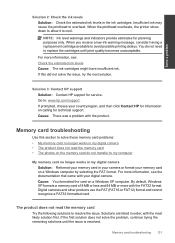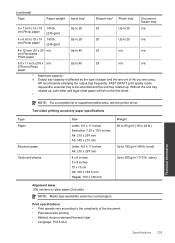HP Photosmart Premium Fax e-All-in-One Printer - C410 Support Question
Find answers below for this question about HP Photosmart Premium Fax e-All-in-One Printer - C410.Need a HP Photosmart Premium Fax e-All-in-One Printer - C410 manual? We have 2 online manuals for this item!
Question posted by GARYTrbracn on October 31st, 2013
Can I Use Photo Ink To Print Out A Term Paper On My Hp C410
The person who posted this question about this HP product did not include a detailed explanation. Please use the "Request More Information" button to the right if more details would help you to answer this question.
Current Answers
Related HP Photosmart Premium Fax e-All-in-One Printer - C410 Manual Pages
Similar Questions
How To Check Ink Level On My Hp C410 All-in One
(Posted by pishpJay29 10 years ago)
How To Use Black Ink Only On A Hp Photosmart Printer C410 Series
(Posted by natimar 10 years ago)
How To Set Up Wireless Printing From My Hp C410 To My Mac
(Posted by gg0sonyme 10 years ago)
Hp Photosmart 5515 Do You Need To Use Photo Ink To Print On Photo Paper
(Posted by DrCju 10 years ago)