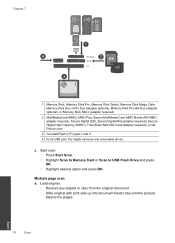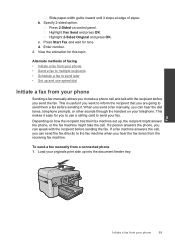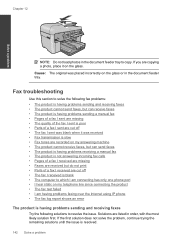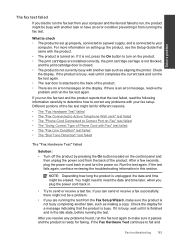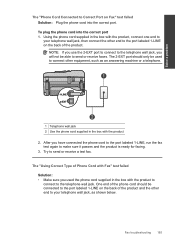HP Photosmart Premium Fax e-All-in-One Printer - C410 Support Question
Find answers below for this question about HP Photosmart Premium Fax e-All-in-One Printer - C410.Need a HP Photosmart Premium Fax e-All-in-One Printer - C410 manual? We have 2 online manuals for this item!
Question posted by dannyo9 on March 2nd, 2014
How To Start Scan From Computer Using C410 Printer
The person who posted this question about this HP product did not include a detailed explanation. Please use the "Request More Information" button to the right if more details would help you to answer this question.
Current Answers
Related HP Photosmart Premium Fax e-All-in-One Printer - C410 Manual Pages
Similar Questions
How Do You Scan Using M1319f Printer
(Posted by czeminf 9 years ago)
How To Scan Using Hp Photosmart Premium C410 Printer
(Posted by tatkPprw 10 years ago)
How To Start Scan Job To Mac Computer Hp Photosmart Plus B210
(Posted by jmkyLost 10 years ago)
Help With How To Scan A Document Printer Hp Photosmart Premium C410 Series
(Posted by ppcrpeterh 10 years ago)
How To Scan Using Photosmart Premium C410 Mac Os 10.6
(Posted by gueshand 10 years ago)