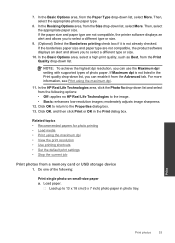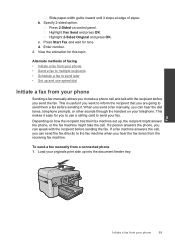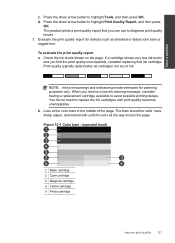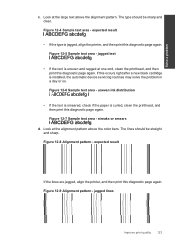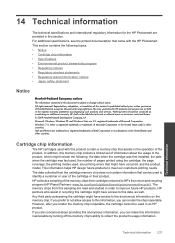HP Photosmart Premium Fax e-All-in-One Printer - C410 Support Question
Find answers below for this question about HP Photosmart Premium Fax e-All-in-One Printer - C410.Need a HP Photosmart Premium Fax e-All-in-One Printer - C410 manual? We have 2 online manuals for this item!
Question posted by dogbemar on August 13th, 2013
How To Set Hp C410 To Print Only From Small Black Cartridge
The person who posted this question about this HP product did not include a detailed explanation. Please use the "Request More Information" button to the right if more details would help you to answer this question.
Current Answers
Related HP Photosmart Premium Fax e-All-in-One Printer - C410 Manual Pages
Similar Questions
How To Print Only From Hp C410 Has Small Black Cartidges
(Posted by BARRbcato 10 years ago)
What Can I Use To Clean An Hp C410 Print Head That Won't Print Black
(Posted by billjmadso 10 years ago)
Why Is My Hp Photosmart C410 Printing Completely Black Pages
(Posted by Hugpme 10 years ago)
Hp C4795 Print In Black Only
hp print only black don't print coloors at all
hp print only black don't print coloors at all
(Posted by franld57 11 years ago)
Printing With Black Cartridge Only.
When I set the printer to print with the black cartridge only, it will not print. If it is set to pr...
When I set the printer to print with the black cartridge only, it will not print. If it is set to pr...
(Posted by lesleybevan2002 11 years ago)