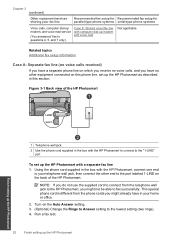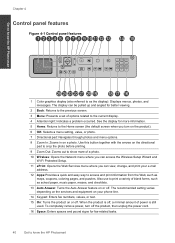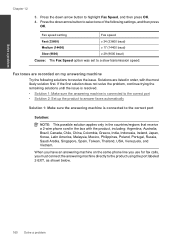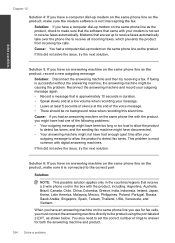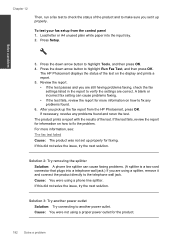HP Photosmart Premium Fax e-All-in-One Printer - C410 Support Question
Find answers below for this question about HP Photosmart Premium Fax e-All-in-One Printer - C410.Need a HP Photosmart Premium Fax e-All-in-One Printer - C410 manual? We have 2 online manuals for this item!
Question posted by StevMCar on October 22nd, 2014
Where Do You Put Phone Line Into Photosmart Premium C410 So You Can Fax
The person who posted this question about this HP product did not include a detailed explanation. Please use the "Request More Information" button to the right if more details would help you to answer this question.
Current Answers
Related HP Photosmart Premium Fax e-All-in-One Printer - C410 Manual Pages
Similar Questions
How To Fax Using Hp Photosmart Premium C410
(Posted by 1Rwdesc 9 years ago)
How Do I Extend The Number Of Rings For Hp Photosmart Premium C410 Fax
(Posted by luckyu 10 years ago)
How Do I Find My Web Address For Eprint Hp Photosmart Premium C410
(Posted by bayrIo 10 years ago)
Photosmart Premium C410 How To Fax Document Feeder
(Posted by roJUDYW 10 years ago)
Hp Photosmart Premium C410 Fax Does Not Automatically Pick Up
(Posted by clEak 10 years ago)