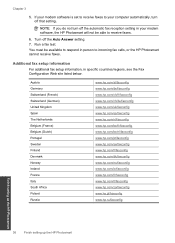HP Photosmart Premium Fax e-All-in-One Printer - C410 Support Question
Find answers below for this question about HP Photosmart Premium Fax e-All-in-One Printer - C410.Need a HP Photosmart Premium Fax e-All-in-One Printer - C410 manual? We have 2 online manuals for this item!
Question posted by luckyu on January 15th, 2014
How Do I Extend The Number Of Rings For Hp Photosmart Premium C410 Fax
The person who posted this question about this HP product did not include a detailed explanation. Please use the "Request More Information" button to the right if more details would help you to answer this question.
Current Answers
Related HP Photosmart Premium Fax e-All-in-One Printer - C410 Manual Pages
Similar Questions
How To Set Up Fax On Hp Photosmart Premium C410
(Posted by gggyarn 9 years ago)
How To Receive A Fax On Hp Photosmart Premium C410
(Posted by seDr 10 years ago)
How Do I Find My Web Address For Eprint Hp Photosmart Premium C410
(Posted by bayrIo 10 years ago)
How Do I Run A Fax Transmission Report For My Hp Photosmart Premium C410
printer?
printer?
(Posted by cjmbd 10 years ago)
Hp Photosmart Premium C410 Fax Does Not Automatically Pick Up
(Posted by clEak 10 years ago)