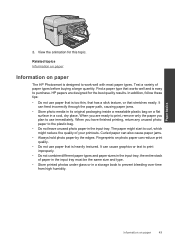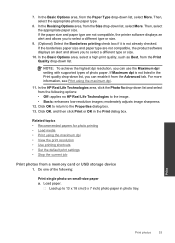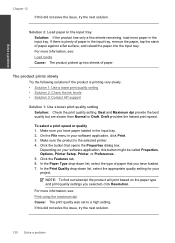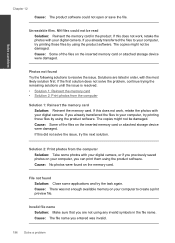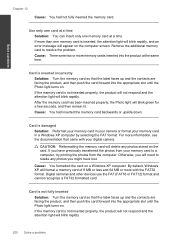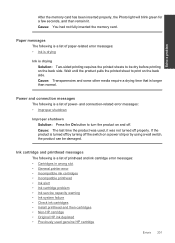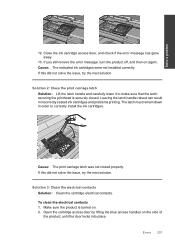HP Photosmart Premium Fax e-All-in-One Printer - C410 Support Question
Find answers below for this question about HP Photosmart Premium Fax e-All-in-One Printer - C410.Need a HP Photosmart Premium Fax e-All-in-One Printer - C410 manual? We have 2 online manuals for this item!
Question posted by motorcycle10 on October 19th, 2011
Cannot Install Disc So That Printer Works; All Lights On Printer Are Blinking
have tried to install the printer with the cd; it will install programs but cannot find device; also wireless, print photos, auto answers little exclamation light and on buttom are flashing.
Current Answers
Related HP Photosmart Premium Fax e-All-in-One Printer - C410 Manual Pages
Similar Questions
My Printer Will Print Test Page Lights Are Flashing New Ink Wifi Is Connected
my printer will print the test pages it has new ink and is connected to the wifi but the lights are ...
my printer will print the test pages it has new ink and is connected to the wifi but the lights are ...
(Posted by bettyboop49431 5 months ago)
Why My C410 Printer Cannot Detect My Network Router
(Posted by follotgamb 10 years ago)
Cannot See Any Wireless Network When Installing C410 Printer
(Posted by foxygsewgirln 10 years ago)
How Do I Get My Hp Photosmart Printer Back Online
(Posted by scashb 10 years ago)
Fax Auto Answer
My HP Officejet 4500 fax setting is the following: Language: English Country: Israel Auto answer:...
My HP Officejet 4500 fax setting is the following: Language: English Country: Israel Auto answer:...
(Posted by keidars 10 years ago)