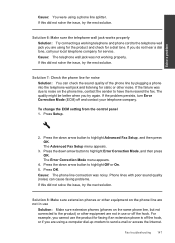HP Photosmart Premium Fax e-All-in-One Printer - C410 Support Question
Find answers below for this question about HP Photosmart Premium Fax e-All-in-One Printer - C410.Need a HP Photosmart Premium Fax e-All-in-One Printer - C410 manual? We have 2 online manuals for this item!
Question posted by yussjlh on December 1st, 2013
With Hp Photosmart Premium C410 Can I Scan A Picture Then Send It To An E-mail
address on my i-pad
Current Answers
Related HP Photosmart Premium Fax e-All-in-One Printer - C410 Manual Pages
Similar Questions
Why Won't My Hp Deskjet F4240 Not Scan Pictures Onto My Mac?
(Posted by okbi 10 years ago)
How Do I Find My Web Address For Eprint Hp Photosmart Premium C410
(Posted by bayrIo 10 years ago)
How Do I Scan A Photo On My Hp Photosmart Premium C410 ?
I pressed the scan button and it said "try starting scan from computer." How do I do that ? fro...
I pressed the scan button and it said "try starting scan from computer." How do I do that ? fro...
(Posted by monteiti 12 years ago)
Scan On Hp Photosmart Premium C410
I am trying to scan a document from the glass plate but when I push Scan I get a message reading ...
I am trying to scan a document from the glass plate but when I push Scan I get a message reading ...
(Posted by kerrihunt09 12 years ago)