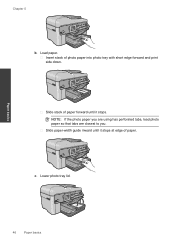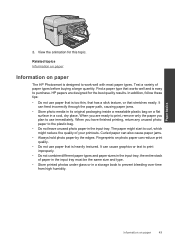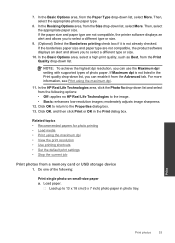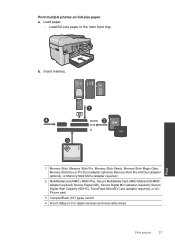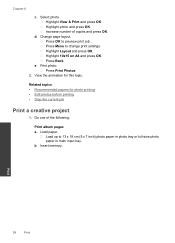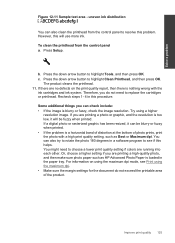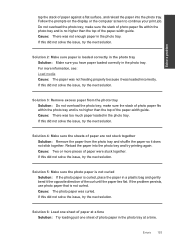HP Photosmart Premium Fax e-All-in-One Printer - C410 Support Question
Find answers below for this question about HP Photosmart Premium Fax e-All-in-One Printer - C410.Need a HP Photosmart Premium Fax e-All-in-One Printer - C410 manual? We have 2 online manuals for this item!
Question posted by Ballhenr on March 8th, 2014
Hp C410 Won't Print From Paper Tray Tries To Print Photos
The person who posted this question about this HP product did not include a detailed explanation. Please use the "Request More Information" button to the right if more details would help you to answer this question.
Current Answers
Related HP Photosmart Premium Fax e-All-in-One Printer - C410 Manual Pages
Similar Questions
When I Print A Photo With Hp Eprint It Goes To Main Tray Instead Of Photo Tray
(Posted by kitziBkkres 9 years ago)
Hp C410 Can't Clear Paper Jam
(Posted by rini 10 years ago)
Hp C410 Won't Print Black Alignment Fails
(Posted by kabandid 10 years ago)
Hp C410 Won't Print Black
(Posted by airmoha 10 years ago)