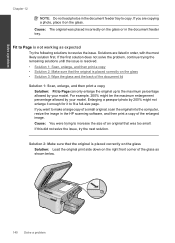HP Photosmart Premium Fax e-All-in-One Printer - C410 Support Question
Find answers below for this question about HP Photosmart Premium Fax e-All-in-One Printer - C410.Need a HP Photosmart Premium Fax e-All-in-One Printer - C410 manual? We have 2 online manuals for this item!
Question posted by jenn3SEAC on July 15th, 2014
Hp C410 How To Scan From The Glass
The person who posted this question about this HP product did not include a detailed explanation. Please use the "Request More Information" button to the right if more details would help you to answer this question.
Current Answers
Related HP Photosmart Premium Fax e-All-in-One Printer - C410 Manual Pages
Similar Questions
Hp M1522nf Scan On Os X Yosemite
Hello everyone. I connected my M1522nf and downloaded the SW update on my Macbook Pro (OS X Yosemite...
Hello everyone. I connected my M1522nf and downloaded the SW update on my Macbook Pro (OS X Yosemite...
(Posted by saelensth 8 years ago)
How Do You Scan To A Device On An Hp4500 Wireless Printer/
(Posted by marcdbha 10 years ago)
Hp C410 Glass Scan Won't Work
(Posted by jimdefau 10 years ago)
How To Scan A Document With A Hp C410 Photosmart Printer
(Posted by smkeyo 10 years ago)
My Hp C410 Photosmart Printer Will Not Scan A Document
(Posted by Reer 10 years ago)