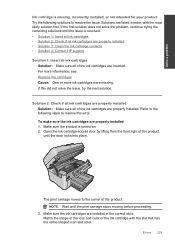HP Photosmart Premium Fax e-All-in-One Printer - C410 Support Question
Find answers below for this question about HP Photosmart Premium Fax e-All-in-One Printer - C410.Need a HP Photosmart Premium Fax e-All-in-One Printer - C410 manual? We have 2 online manuals for this item!
Question posted by debbel0ma on January 2nd, 2014
Hp C410 How To Insert Cartridge
The person who posted this question about this HP product did not include a detailed explanation. Please use the "Request More Information" button to the right if more details would help you to answer this question.
Current Answers
Related HP Photosmart Premium Fax e-All-in-One Printer - C410 Manual Pages
Similar Questions
What Ink Cartridge Do I Need To Make My Hp C410 Work
(Posted by haielriver 10 years ago)
Does An Hp C410 Printer Only Use Black Ink Cartridge For Printing Grayscale
(Posted by ski91asmaa 10 years ago)
How Do I Know What Ink Cartridge Needs To Be Replaced Hp C410
(Posted by WAldCCORB 10 years ago)
How Do I Change The Cartridge For The Hp C410 Series Printer
(Posted by hodrl 10 years ago)
How Do I Replace Ink Cartridge On Hp C410?
(Posted by vcdarty 12 years ago)