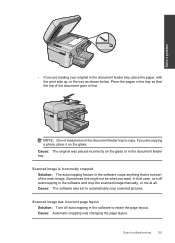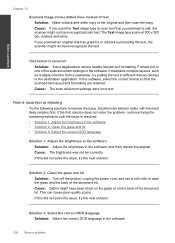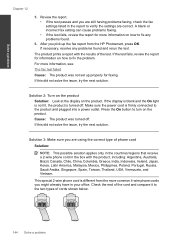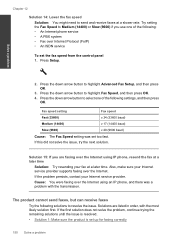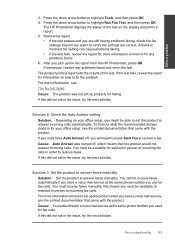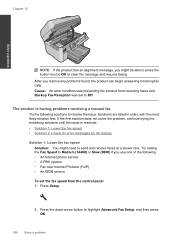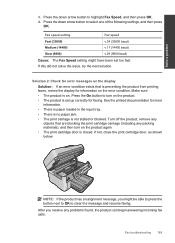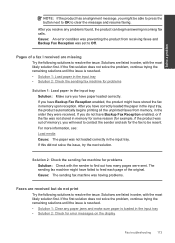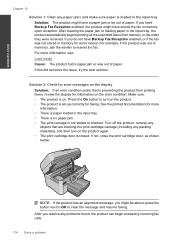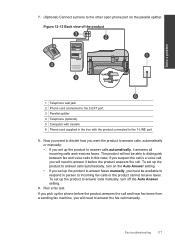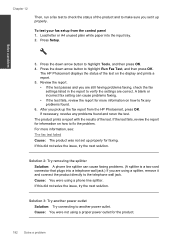HP Photosmart Premium Fax e-All-in-One Printer - C410 Support Question
Find answers below for this question about HP Photosmart Premium Fax e-All-in-One Printer - C410.Need a HP Photosmart Premium Fax e-All-in-One Printer - C410 manual? We have 2 online manuals for this item!
Question posted by myvistas on September 12th, 2013
I Don't Have A Manual For This Printer. My Problem Is That The Printrwon't Scan.
Current Answers
Answer #1: Posted by RathishC on September 12th, 2013 10:14 PM
Please refer to the links given below which may help you to resolve the issue:
http://bit.ly/1aGvdAx and http://bit.ly/15oS7YZ
You may also download and update the printer drivers/software from the link given below:
Hope this helps.
Thanks & Regards
Rathish C
#iworkfordell
Answer #2: Posted by TechSupport101 on September 12th, 2013 8:33 PM
Thank you!
http://www.helpowl.com/manuals/HP/PhotosmartPremiumFaxeAllinOnePrinterC410/66795
Related HP Photosmart Premium Fax e-All-in-One Printer - C410 Manual Pages
Similar Questions
wireless color printer with scanner, copier & fax directions for
my printer keeps saying that the paper is jammed. I have unplugged the printer and took the paper ou...
HP photo smart c410 all in one printer will not scan from a windows 7 pc. It gives the error that th...