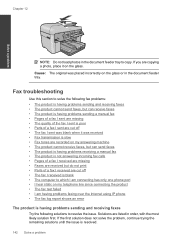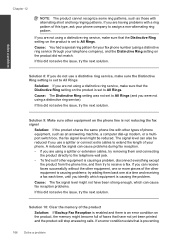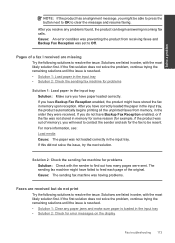HP Photosmart Premium Fax e-All-in-One Printer - C410 Support Question
Find answers below for this question about HP Photosmart Premium Fax e-All-in-One Printer - C410.Need a HP Photosmart Premium Fax e-All-in-One Printer - C410 manual? We have 2 online manuals for this item!
Question posted by rwrosche on November 19th, 2011
Blinking Lights
I get blinking lights almost on every print and it tells me to turn off with the power button.
Current Answers
Related HP Photosmart Premium Fax e-All-in-One Printer - C410 Manual Pages
Similar Questions
Why Does Power Button Light Continiously Blink When Trying To Power On?
Power button is pushed to power on the printer but to light in the button just blinks but the printe...
Power button is pushed to power on the printer but to light in the button just blinks but the printe...
(Posted by Anonymous-127372 10 years ago)
Photosmart Premium Fax C410 Has Shut Down And Cant Power On
(Posted by banaredb 10 years ago)
Hp Photosmart Premium Fax E-all-in-one Printer--c410 Won't Print Black
(Posted by Ctjoshos 10 years ago)
Hp Photosmart Premium C410 Won't Print Black Alignment Failed
(Posted by moviebgreer 10 years ago)
Device Tries To Fax When I Ask It To Print
I am using e-Tax software provided by the Australian Taxation Office for preparing and lodging tax r...
I am using e-Tax software provided by the Australian Taxation Office for preparing and lodging tax r...
(Posted by gshaughn 11 years ago)