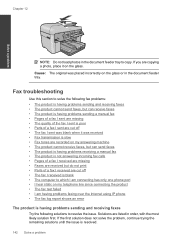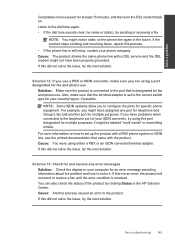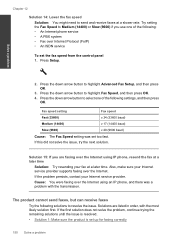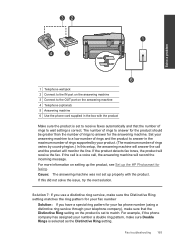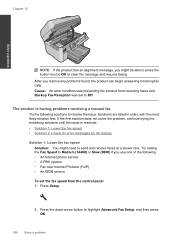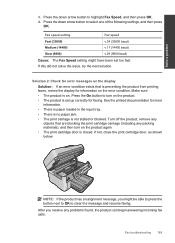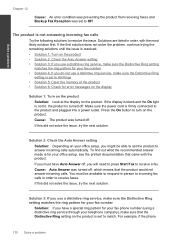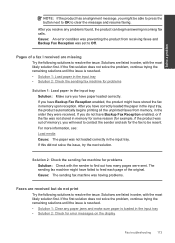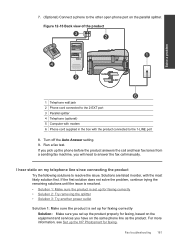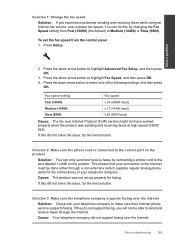HP Photosmart Premium Fax e-All-in-One Printer - C410 Support Question
Find answers below for this question about HP Photosmart Premium Fax e-All-in-One Printer - C410.Need a HP Photosmart Premium Fax e-All-in-One Printer - C410 manual? We have 2 online manuals for this item!
Question posted by mlacktwins on April 15th, 2013
Scanner Not Working. Do I Need To Download Scanner Drivers For This Product?
Current Answers
Answer #1: Posted by prateekk007 on April 15th, 2013 2:23 PM
I would suggest you to run the HP Print and Scan Doctor on the system. The HP Print and Scan Doctor was designed by HP to provide users with the troubleshooting and problem solving features needed to resolve many common problems experienced with HP print and scan products connected to Windows-based computers. Please click on the link mentioned below to download the application:
http://bit.ly/106drSD
In case issue still persists, I would suggest you to reinstall the printer drivers from the link mentioned below. Please select correct operating system before you start installation:
Please reply if you have any further questions.
Thanks & Regards
Prateek K
Related HP Photosmart Premium Fax e-All-in-One Printer - C410 Manual Pages
Similar Questions
It says to scan from the computer. I don't know how to command my computer to do that.