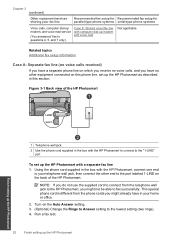HP Photosmart Premium Fax e-All-in-One Printer - C410 Support Question
Find answers below for this question about HP Photosmart Premium Fax e-All-in-One Printer - C410.Need a HP Photosmart Premium Fax e-All-in-One Printer - C410 manual? We have 2 online manuals for this item!
Question posted by nliskevych on August 16th, 2011
Receive A Fax
i plugged printer into my phone line, but don't know how to program it to receive a FAX. Just kept ringing
Current Answers
Related HP Photosmart Premium Fax e-All-in-One Printer - C410 Manual Pages
Similar Questions
Where Do You Put Phone Line Into Photosmart Premium C410 So You Can Fax
(Posted by StevMCar 9 years ago)
Hp Photosmart Premium Fax C410 Plugged Directly Into Cable Modem Cannot Receive
faxes
faxes
(Posted by karmtru 10 years ago)
Where Do I Plug My Phone Line On An Hp 8600 Plus Fax
(Posted by HerStev 10 years ago)
Where Do You Plug The Phone Line Hp Photosmart 7510
(Posted by Kellconot 10 years ago)
Fax Re-connect Phone Line
I disconnected my FAX phone line during a storm and now every time I recoonect it it shuts out all t...
I disconnected my FAX phone line during a storm and now every time I recoonect it it shuts out all t...
(Posted by bkpfeiffer 13 years ago)